Controlling NeoPixels
Table of contents
Overview
As indicated in the following diagram, the Circuit Playground Express (CPX) has two fixed-color LEDs and 10 programmable NeoPixels.
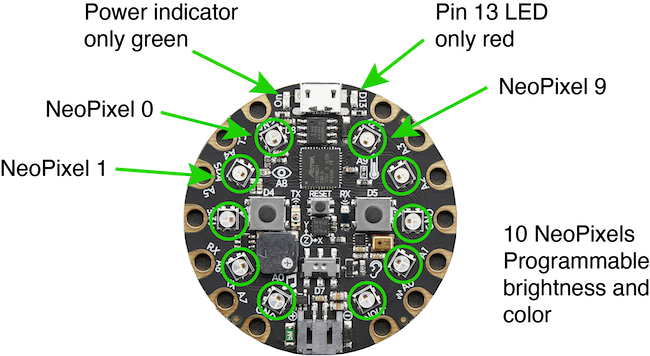
A green (fixed-color) LED labeled “On” glows when power is supplied the CPX. A red (fixed-color) LED is connected to digital pin D13. This is the LED referred to by the pre-defined LED_BUILTIN variable in the Arduino IDE, and it is the LED that flashes when the standard blink sketch is running.
Blinking NeoPixels requires a little more code than blinking the LED on D13 because the NeoPixel has much more capability than a fixed-color LED. Each NeoPixel has a driver chip that separately controls three smaller LEDs: one red, one green and one blue. The following photograph is a close-up of a NeoPixel when the NeoPixel is off.
![]()
Each NeoPixel has three LED – red, green and blue – that can be turned on separately. The following sequence of four images show a NeoPixel illuminating the red, green and blue LEDs individually, and all three at the same intensity, which produces a white light at a sufficient distance from the NeoPixel.
![]()
![]()
![]()
![]()
NeoPixel software objects can control individual NeoPixels and NeoPixels in strips, rings, small arrays, large arrays, or bulk spools. Additional information is provided in Adafruit’s NeoPixel Uberguide
Open the BlinkNeoPixel.ino sketch
The BlinkNeoPixel.ino sketch has a simplified code to blink one of the NeoPixels on the CPX.
Download BlinkNeoPixel.ino and upload it to your board. While uploading the code, all of the NeoPixels should glow green and then red. After the upload is complete, the NeoPixel should blink a reddish purple color. You can change the color by adjusting the values of r, g and b in the range 0 to 255 for each.
// File: BlinkNeoPixel.ino
//
// Turn on a NeoPixel on for one second, then off for one second, repeatedly.
// The NeoPixel is specified by the nPixel variable in the loop() function.
//
// Reference: https://learn.adafruit.com/circuit-playground-lesson-number-0/neopixels
#include <Adafruit_CircuitPlayground.h>
// -- The setup function runs only once after power is first applied or reset
void setup() {
CircuitPlayground.begin();
}
// -- The loop function runs over and over again forever
void loop() {
int nPixel = 3; // Number of NeoPixel to turn on and off
int iRed = 200; // Amount of red to display. 0 <= iRed <= 255
int iGreen = 0; // Amount of green to display. 0 <= iGreen <= 255
int iBlue = 0; // Amount of blue to display. 0 <= iBlue <= 255
CircuitPlayground.setPixelColor(nPixel, iRed, iGreen, iBlue); // turn on
delay(1000); // wait
CircuitPlayground.setPixelColor(nPixel, 0, 0, 0); // turn off
delay(1000); // wait
}
NeoPixel Function Summary
Functions
CircuitPlayground.begin();
CircuitPlayground.setPixelColor(i, iRed, iGreen, iBlue);
CircuitPlayground.clearPixels();
Initialize the CP in the setup() function
CircuitPlayground.begin();
Change the displayed color
The color of each NeoPixel is defined by the mixture of three colors: Red, Green and Blue. This is referred to as as the RGB color model.
CircuitPlayground.setPixelColor(i, iRed, iGreen, iBlue);
iis the number of the NeoPixel
iRedis the magnitude of the red color, 0 ≤iRed≤ 255
iGreenis the magnitude of the red color, 0 ≤iGreen≤ 255
iBlueis the magnitude of the red color, 0 ≤iBlue≤ 255
You can use constants for the values of i, iRed, iGreen and iBlue. For example
CircuitPlayground.setPixelColor(3, 200, 0, 200);
turns NeoPixel 3 a yellow color. However, we recommend using variables in many situations because that makes your code easier to maintain.
Turn off all NeoPixels
CircuitPlayground.clearPixels();