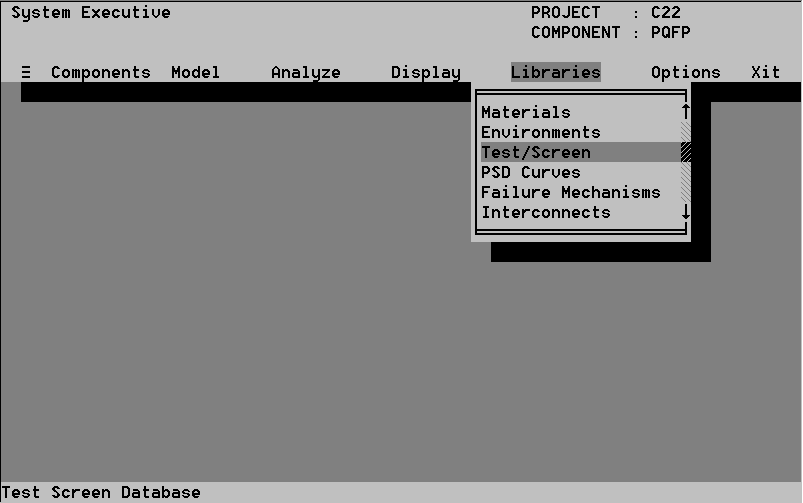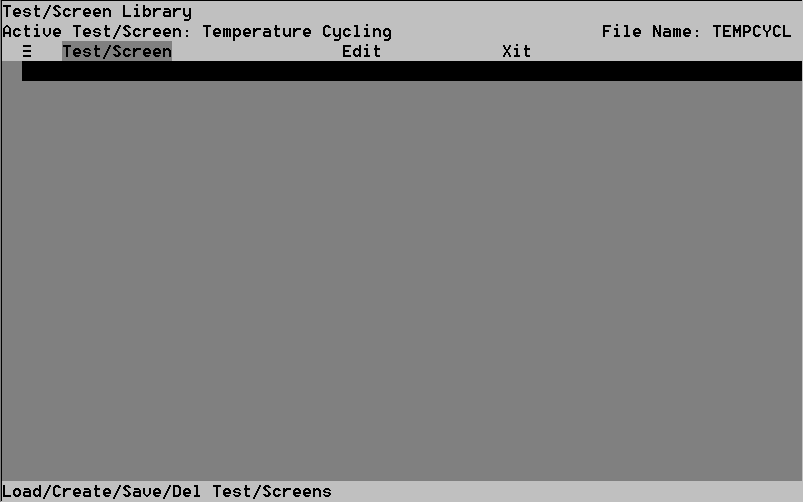- An environment must be tagged before the environment can be deleted. Select the environment and then click the left mouse button or press the Space bar. A check appears next to the environment, indicating it is tagged (see Figure 32).
- Close to accept your deletions by pressing Alt-C. A window appears asking you to confirm (see Figure 33). Answer Yes to confirm, No to cancel.
- Parameter enables you to change environment parameters.
- File Info enables you to change the environment description.
- Comments enables you to enter comments or observations about the environment into a text file.
- Select the Parameter command from the eDit option menu. The window in Figure 34 appears.
- You can now edit the parameters of the environment, using the procedures outlined in 8.2.2.1.2.
- Select the File Info command from the eDit option menu. The window in Figure 35 appears. Only the Environment Description field may be changed.
- Type a new description. Close to save the new description by pressing Alt-C, or press Esc to cancel. You return to the Environment Library screen.
- Select the Comment command from the eDit option menu. The window in Figure 36 appears.
- Type new comments or edit existing ones.
- Press Alt-C to save your changes, or press Esc or the right mouse button to cancel. You return to the Environment Library screen.
- Screen Condition enables you to load, add, save and delete test/screen conditions.
- Edit enables you to edit and view parameters and comment information.
- Xit enables you to exit the library.
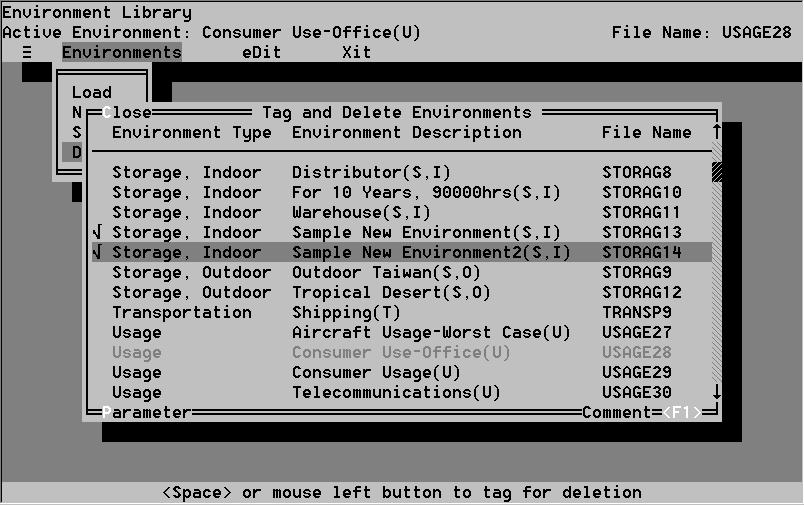
- You un-tag environments the same way you tagged them: highlight
the environment and either click on the environment with the left mouse
button, or press the Space bar.
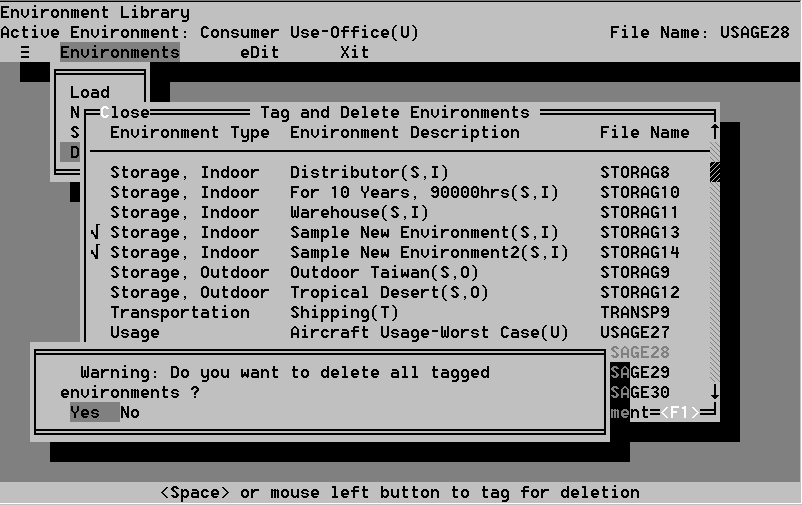
Use the eDit menu to change environment parameters, file information, or comments. The eDit menu contains three commands:
The Parameter command is just like the New command in the File menu (see Section 8.2.2.1.2).
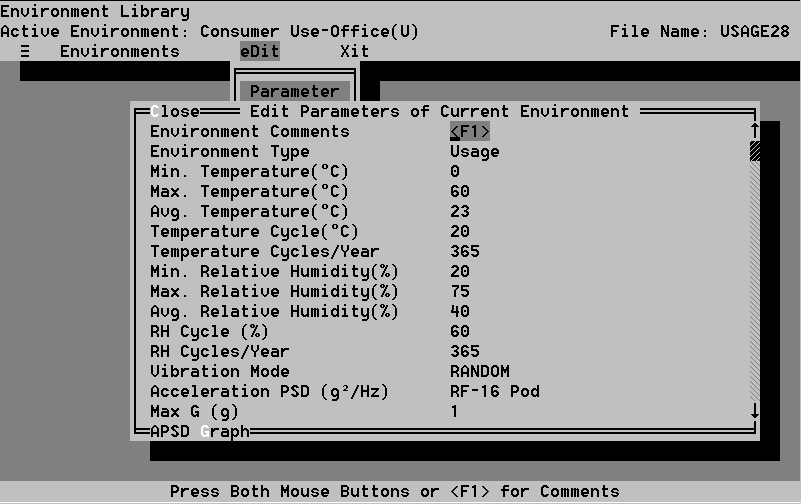
The File Info command enables you to change the environment description. The environment type and file name cannot be changed.
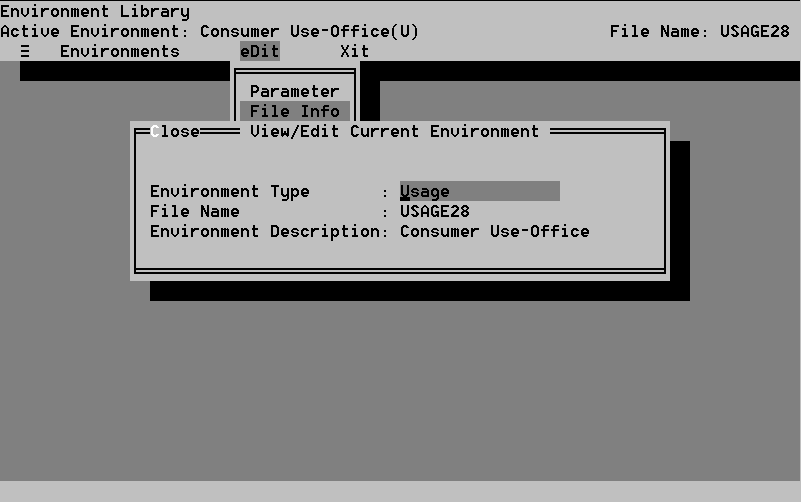
Use the Comments window to enter information about the environment.
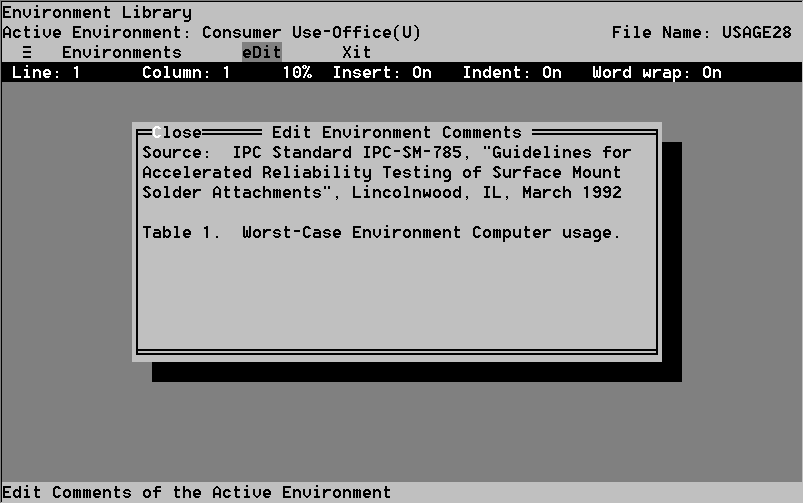
8.3.1 Purpose of the Test/Screen Library
Electronic package design requires an accurate description of test/screen conditions the package might encounter. The CADMP-II Test/Screen Library stores attributes of several common test/screens conditions. In addition, you can modify these or create your own test/screen condition files.
The test/screens stored in the CADMP-II software are taken directly from MIL-STD-883, and include thermal shock, mechanical shock, burn in, stabilization bake, vibration fatigue, destructive bond pull-Al, nondestructive bond pull-Al, destructive bond pull-Au, nondestructive bond pull-Au, electrostatic discharge, and temperature cycling.
Each test/screen condition is composed of one or more of the following stresses: temperature, electrostatic discharge, and vibration. As the software is in development stages, the failure mechanisms resident in CADMP-II do not evaluate the effect of vibration parameters, but the test/screens are included in the event the user wishes to input failure mechanisms from their own experiences which evaluate the effect of these parameters. Temperature parameters include minimum and maximum temperature, ramp times (maximum to minimum and minimum to maximum), number of cycles, and cycles per year. Electrostatic discharge (ESD) stress parameters include pulse rise time, pulse delay time, peak current, and voltage. Vibration stress parameters include vibration mode, maximum G, excitation frequency, waveform, time of pulse, maximum acceleration, and device orientation.
8.3.2 The Test/Screen Library Menu
The Test/Screen Library menu (see Figure 37 & 38) enables you to load individual test/screen conditions for viewing or editing, add new test/screen conditions, and delete test/screen conditions. The Test/Screen Library contains three options: