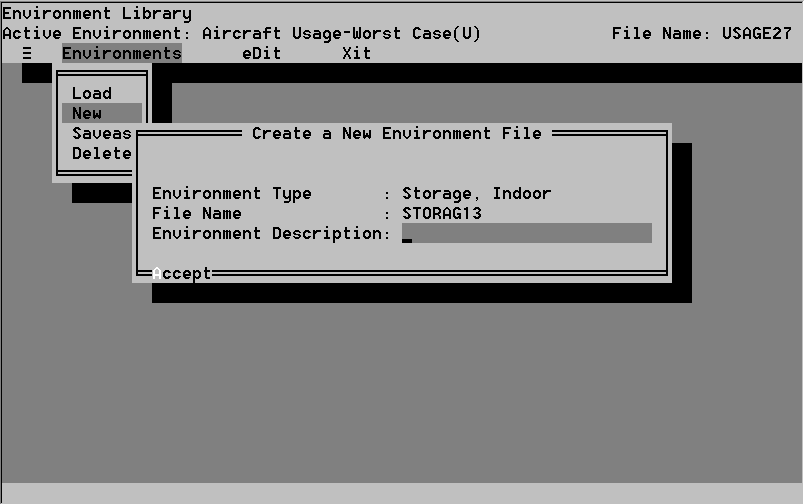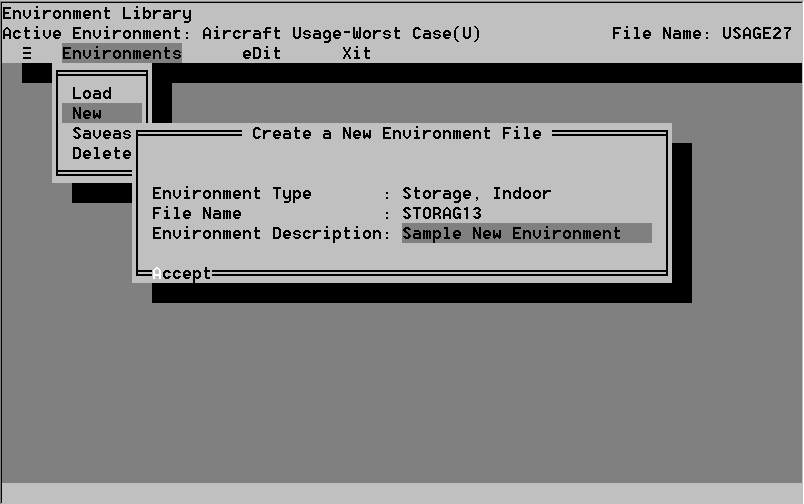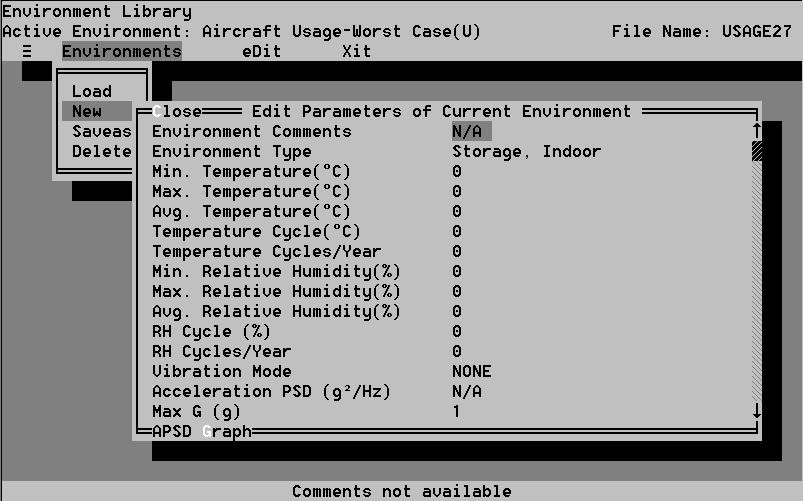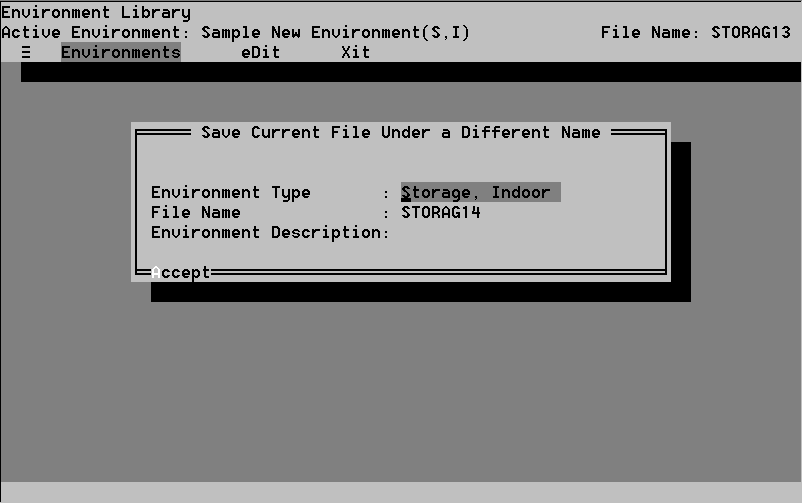-
Using the mouse or arrow keys, Select an environment type. A type
name appears in the Environment Type field. Choosing an environment type
automatically create a file name. A number suffix is assigned, based on
which type of environment was selected (see Figure 28). If you wish to
change the automatic file name, select the File Name field
and type the new name.
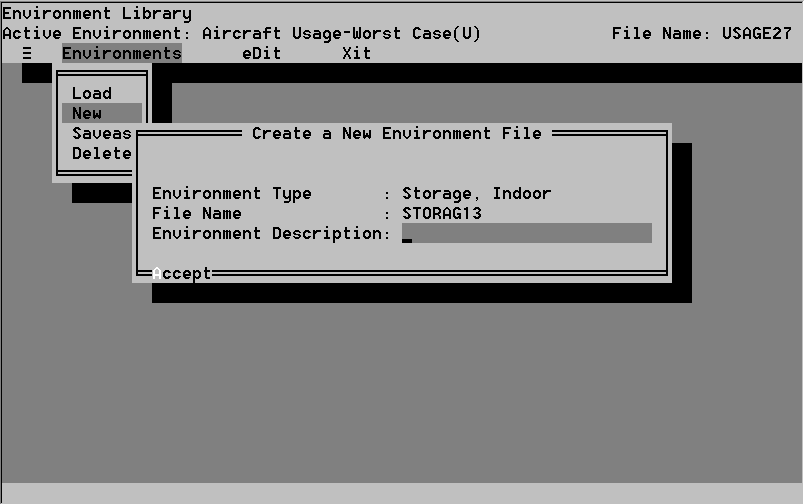 Figure 28. Changing the number suffix
Figure 28. Changing the number suffix
-
Now, highlight the Environment Description field. Environment Description
allows you to input a definition of up to 25 characters describing the
new environment.
Type a brief description and press Alt-A (see Figure 29). Every
new environment must have a description. Attempting to open a new file
that lacks a description results in an error message.
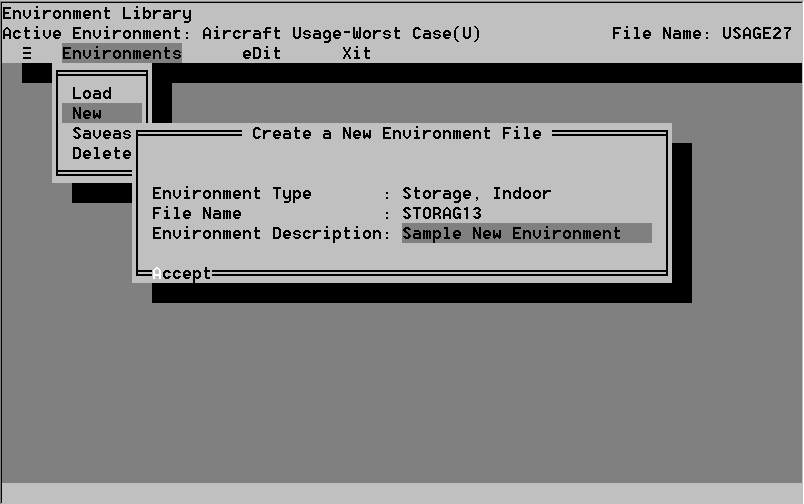 Figure 29. The Environment Description field
Figure 29. The Environment Description field
-
A new window appears titled Edit the Parameters of Current Environment.
If you do not wish to enter the new environment press the Esc key
(see Figure 30).
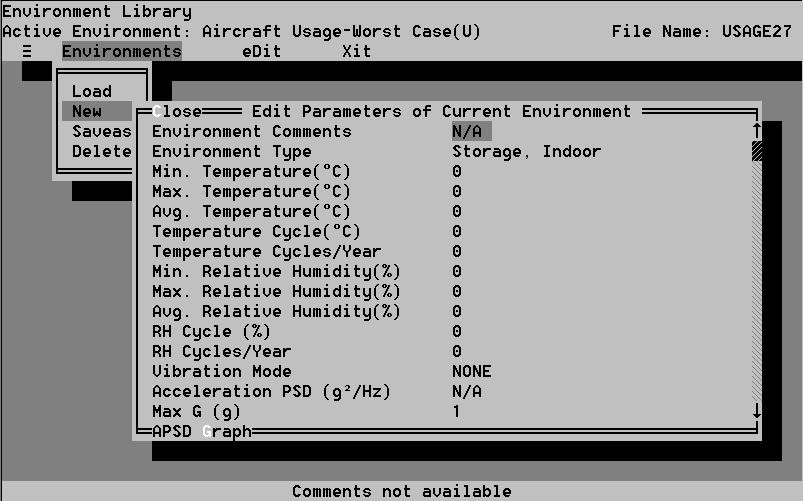 Figure 30. The Entry field
Figure 30. The Entry field
-
Enter the parameters of the environment. A list of environment parameter
definitions appears on page 8-16.)
Parameter names are listed in the left-hand column. Enter parameter
values in the right-hand entry field by typing the value and pressing Enter.
The highlighted bar moves to the next field. Notice that a help screen
at the bottom of your screen supplies you with information about the parameters.
Entry fields. The fields that appear are entry fields. Enter
numerical values in these fields. You must enter values within the limits
shown in the help screen.
-
Select Close to accept all parameter values and activate the environment
by pressing Alt-C. Press Esc to cancel. You return to the
Environment Library screen.
Definitions of Parameter Entry Fields
Environment Type: Specified when an environment is defined. The
environment type cannot be changed after the environment is created.
Min. Temperature: The minimum temperature, in degrees Celsius,
that occurs in the environment. The range for this field is -300 - +300
° C.
Max. Temperature: The maximum temperature, in degrees Celsius,
that occurs in the environment. The range for this field is -300 - +300
° C.
Avg. Temperature: The environment's average temperature. It is
used as the ambient temperature by CADMP-II programs that perform calculations
concerning temperature cycling loads. The range for this field is -300
- +300 ° C.
Temperature Cycle: Includes the environment's average temperature
variation. CADMP-II fatigue analysis programs use this field to specify
the number of temperature cycles to failure. The range for this field is
0 - 400.
Temp. Cycles per Year: The number of temperature cycles that
the environment undergoes in a year. The range for this field is 0 - 10,000.
Dwell Time: The number of minutes the temperature will remain
at the minimum and maximum temperature. The range for this field is 0 -
100.
Min. Relative Humidity: The minimum relative humidity that occurs
in the environment. The range for this field is 0 - 100%.
Max. Relative Humidity: The maximum relative humidity that occurs
in the environment. The range for this field is 0 - 100%.
Avg. Relative Humidity: The environment's average relative humidity.
The range for this field is 0 - 100%.
RH Cycle: The average variation of relative humidity in the environment.
RH Cycles/Year: The number of RH cycles the environment undergoes
during a year. The range for this field is 0 - 10,000.
The following parameters are not used by any of the failure models currently
resident in CADMP-II. However, the user has the option of inputing failure
models from his/her own experience which use these parameters to evaluate
reliability. The software is configured to access the values for those
parameters and insert them in the appropriate failure models.
Vibration Mode: The vibration mode to which the component assembly
is exposed. Press the Space bar to toggle between Random, Harmonic,
and Shock.
Acceleration PSD (APSD): The power spectral density applied to
the package. Press the Space bar to display a picklist. You define
the curves in the PSD Curves library.
Max. G: The maximum acceleration applied to the package. Used
to define both the harmonic and Shock loadings. The range for this field
is 1 - 10,000 and is expressed in dimensionless units of g's.
Wave Form: The shape of the shock wave used to excite the package
when using the Shock loading. Press the Space bar to display a picklist.
The Time of the Pulse: The duration, in seconds, of the shock
load. The range for this field is 1.000E-05 - 1.0000 seconds.
Maximum Acceleration: The maximum acceleration applied, in dimensionless
Gs, to the package. The range for this field is 1 - 10,000 Gs.
Wind: The wind level associated with the environment. Press the
Space bar to toggle between not available (N/A), low, medium, or
high.
Rain/Snow: The precipitation level associated with the environment.
Press the Space bar to toggle between not available (N/A), low,
medium, or high.
Sand/Dust: The particle level associated with the environment.
Press the Space bar to toggle between not available (N/A), low,
medium, or high.
Salt Spray: The ionic contaminant level associated with the environment.
Press the Space bar to toggle between not available (N/A), low,
medium, or high.
Solar Radiation: The solar radiation level associated with the
environment. Press the Space bar to toggle between not available
(N/A), low, medium, or high.
8.2.2.1.3 The Saveas Command
Use the Saveas command to copy an environment and save the copy
under a new name. You can then edit the parameters to create a new environment
that matches your requirements.
-
Before you can use Saveas, you must first load the environment to be copied.
(See Section 8.2.2.1.1.)