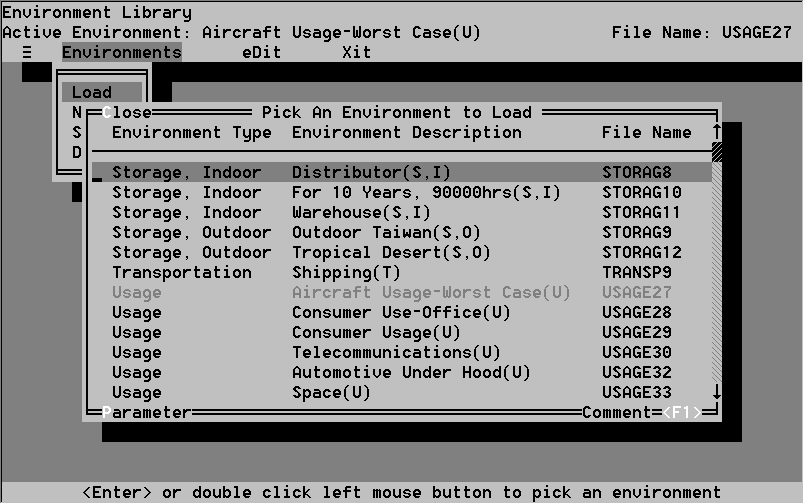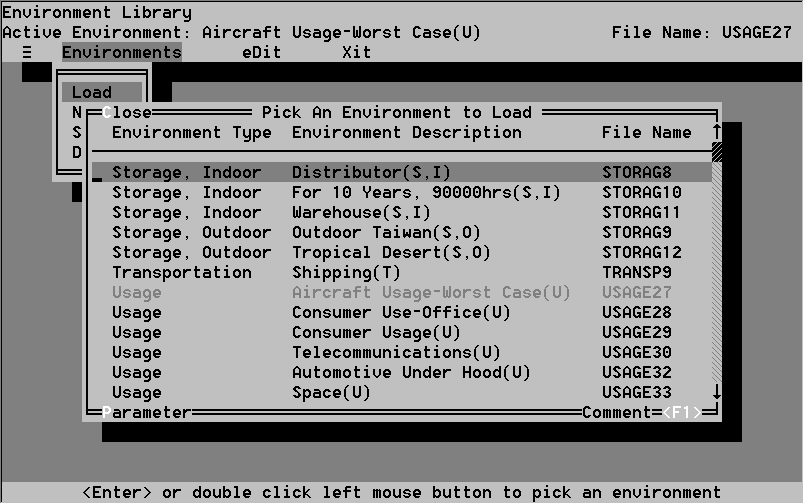- Load enables you to activate an environment already in the environment database.
- New enables you to create a new environment.
- Saveas enables you to save an existing environment under another name.
- Delete enables you to remove an existing environment from the Environments Library.
- Select the Load command from the Environments menu. A list of all existing environments in the Library appears (see Figure 25).
- Select the environment you want to activate by using the mouse or the arrow keys on the keyboard. If you are sure you want to use this exact environment, hit the return key. You will be returned to the Environment Library screen. The environment type and description will appear in the Active Environment menu bar header. The File Name will appear in the upper-right hand corner.
- 8.2 The Environments Library
8.2.1 Purpose of the Environments Library
Electronic package design requires an accurate description of environments the package might encounter. The CADMP-II Environments Library stores attributes of nine common environment types. Each environment is described by quantitative parameters, including minimum, maximum, and average temperature, temperature cycle, number of temperature cycles/year, minimum, maximum, and average relative humidity (RH), RH cycle, and the number of RH cycles per year.
The Environments Library allows you to view, change, delete, and add environments. It can be accessed from the Libraries option header in the CADMP-II Manager screen (see Figure 22).
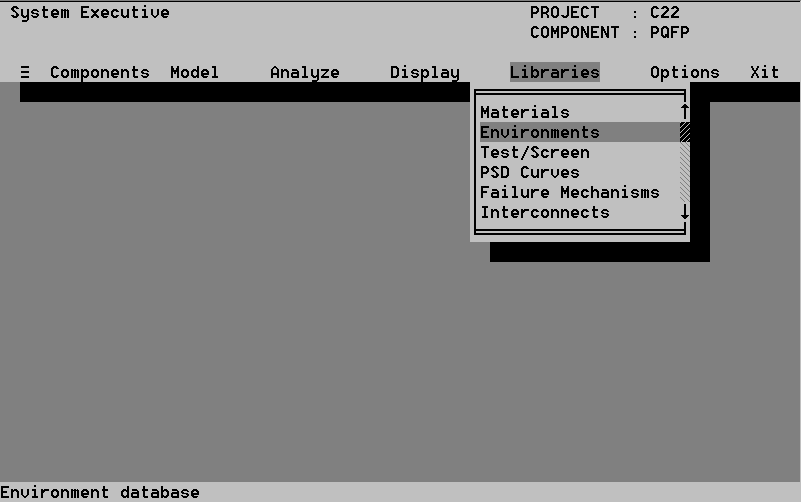
8.2.2 The Environments Library Menu
Within the Environments Library, you can load individual environment descriptions for viewing or editing, add new environments, and delete environments. If an active environment has been selected, it will be loaded when you select the Environments Library. The Environments Library is controlled through a top-level menu consisting of three option headers: Environments, eDit, and Xit (see Figure 23).
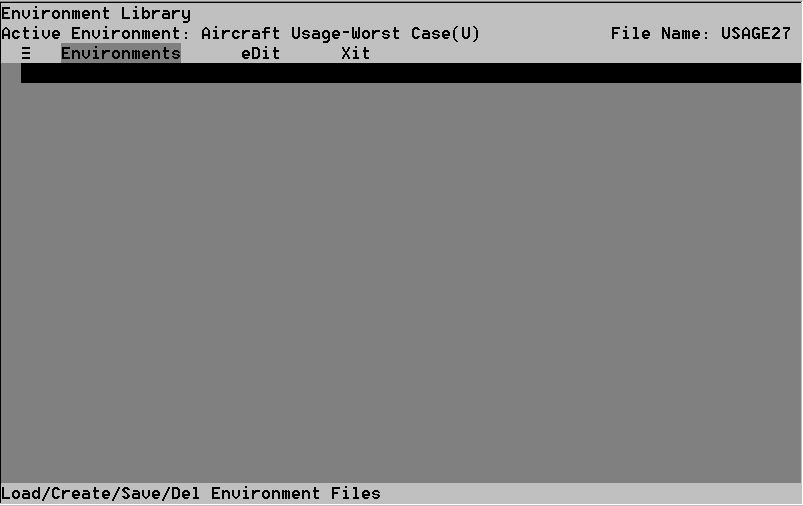
8.2.2.1 The Environments Option
Select the Environments option to load, create, save, or delete environments. If an environment is already loaded when you activate the Environments Library, the environment name will appear after the Active Environment menu bar header (see Figure 24). The Environments option contains four commands:
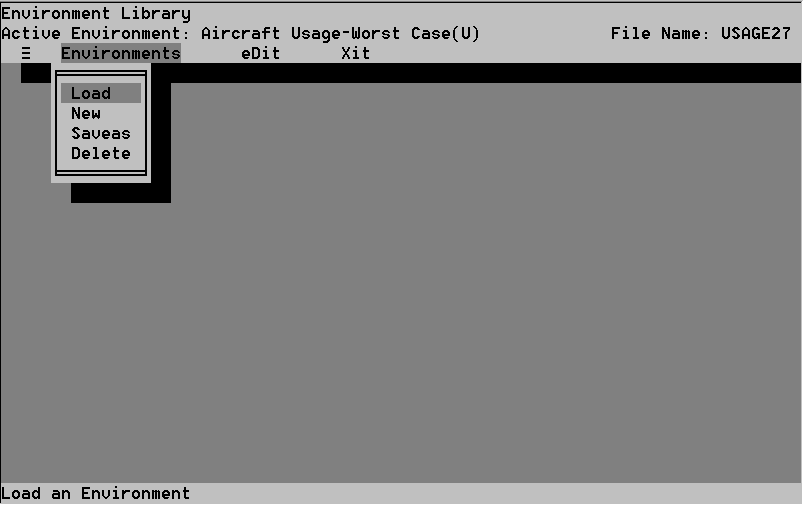
The Load command activates a list of existing environments in the Environments Library.