- Environment enables you to choose the active environment or stress condition.
- Select enables you to choose Modes and Stresses.
- Setup enables you to specify single or multiple variable analysis.
- Calculate performs the calculations.
- Graphs enables you to view the function curves and to examine different operating parameters.
- Utilities enables you to change parameter values.
- Stress enables you to tag any or all of the available stresses for analysis.
- Mode enables you to tag any or all of the available modes for analysis.
7.4 The Accelerated Testing Option
7.4.1 Purpose of Accelerated Testing
Accelerated testing is used in the design process to assess, demonstrate and improve component reliability, certify components, and improve overall quality. Failure modes and stresses are identified in order to gain an understanding of the associated failure mechanisms.
The accelerated testing tool allows you to set up accelerated tests to screen for particular failure modes excited by particular environmental stresses. Using a variation of the sensitivity analysis, the tool calculates the times and test conditions needed to screen for any chosen time to failure by a particular failure mechanism for a given package subjected to a given mission profile.
In CADMP-II all of the Models in the Failure Mechanism Library have been attached to the appropriate Modes and Stresses. Therefore, the provided lists of Modes and Stresses can be used to conduct a complete analysis. It is possible, however, for the user to add new modes or stresses to the list and to attach other Failure Models through the Failure Mechanism Library.
7.4.2 The Accelerated Testing Screen
As soon as you select Testing (see Figure 59), the program will screen the failure model, as was discussed in Section 7.2.2. The Accelerated Testing option screen (see Figure 60) contains six options:
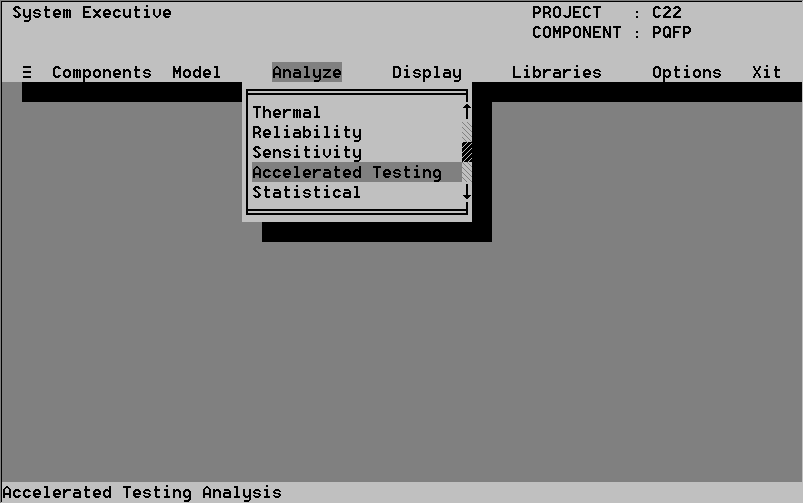
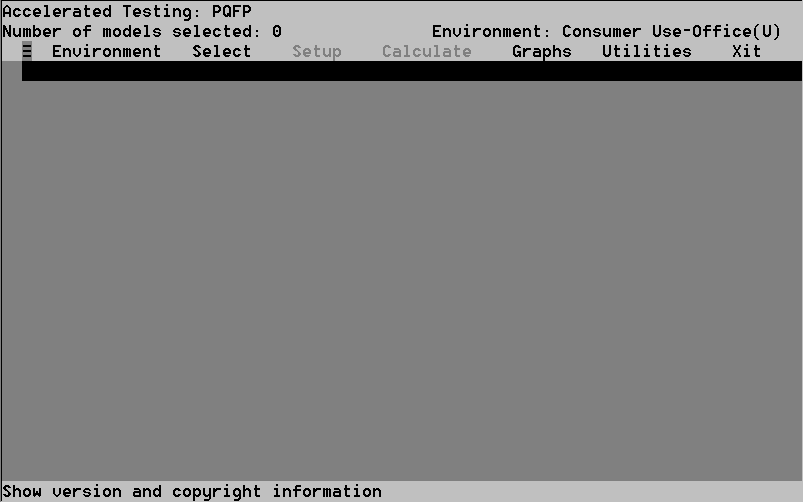
This option enables you to select the active environment from those contained in the current Mission Profile. For more details see section 7.2.2.1.
The Select option, shown in Figure 61, contains two menu options:
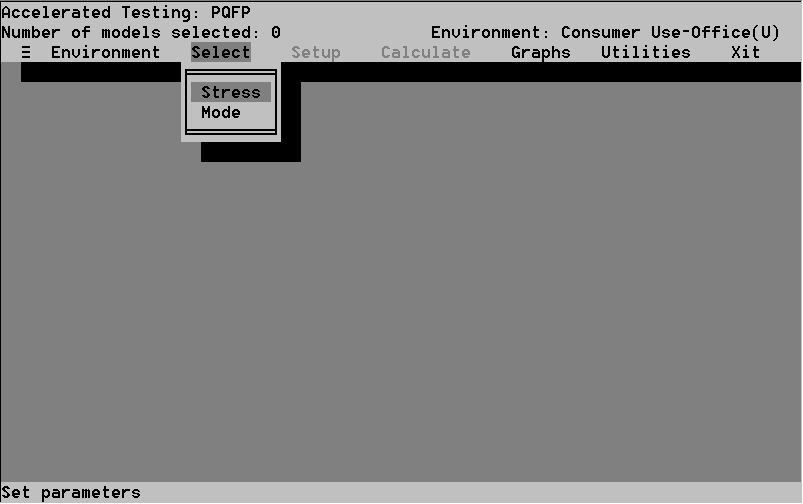
Selecting the Stress option will call up the list of available stresses. This is shown in Figure 62. Each of these is linked to a set of failure mechanisms which are active when the stress is operating on the device. The list of stresses and modes is generated by searching the Failure Model Library files. Therefore, changes made there are reflected in these lists. For more information on how this is done see Section 8.4.
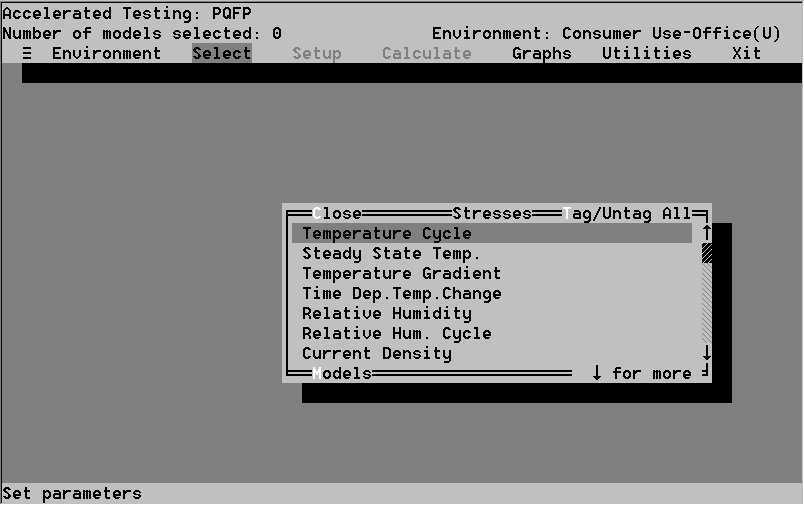
To select a stress first highlight it, then press Enter. You may tag all of the stresses by using the Tag hot key, alt-p. The Tag hot key will also untag all of the stresses. Note that a check mark appears next to a stress when it is tagged.
The Model hot key is used to view the list of Failure Models which are involved with that stress. The Models window is read-only. Select Close to exit the Stresses list after you have completed selecting those you wish to analyze. You may now select Modes which you would like to add into the analysis.