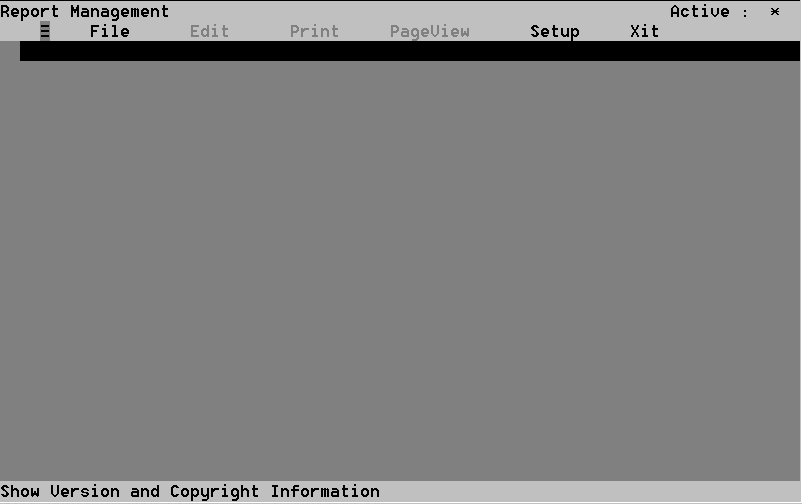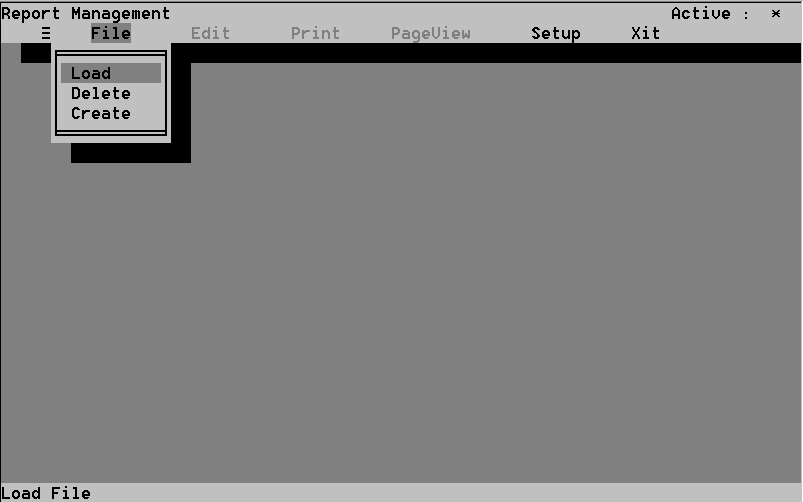- Select the Edit command in the Model Builder menu. A window displaying all of the models, sub-models, and factors for the selected mechanism appears (see Figure 58). Highlight and select the item you wish to edit.
- The modification process is accomplished in exactly the same way as the process of adding the equation in the Expression field in the New Model command discussed in the previous section.
- Close the window to save changes. Press Esc to cancel.
- Select the Delete command from the Constant menu. A list of constants appears.
- Select a constant for deletion. A window appears asking you to confirm the deletion.
- Select Yes to confirm, No to cancel.
- Select the Copy command in the Model Builder menu. A window appears listing models, sub-model, and factors associated with the loaded failure mechanism.
- Select a the item to copy. A window appears asking you to name the copy (see Figure 60).
- A window appears asking you to specify whether the model is to be copied as a model or sub-model if you are copying a model or sub-model. Highlight your choice and press Enter.
- Select whether the model is to be a model or sub-model. A window appears listing all the failure mechanisms in the library except for the active failure mechanism.
- Select the failure mechanism the model or sub-model is to be copied to. The model or sub-model is copied. You return to the Failure Mechanism Library screen.
- Select the Modify command in the Constant menu. A window appears listing all the constants used in the active failure mechanism.
- Select the constant you want to modify. A window appears with the field values of the selected constant.
- Select fields to modify and type new values.
- In the CADMP-II Manager, select the Display option. A menu appears.
- Select the Report Manager option. The Report Manager screen appears (see Figure 62). It contains five options:
- 8.4.4.2 The Edit Command
The Edit command is used to modify a model, sub-model, or factor already in the failure model library. This makes the library more versatile, because it gives you the option of changing the parameters of the failure model to match user-specific conditions. The mechanism to be modified must be loaded first.
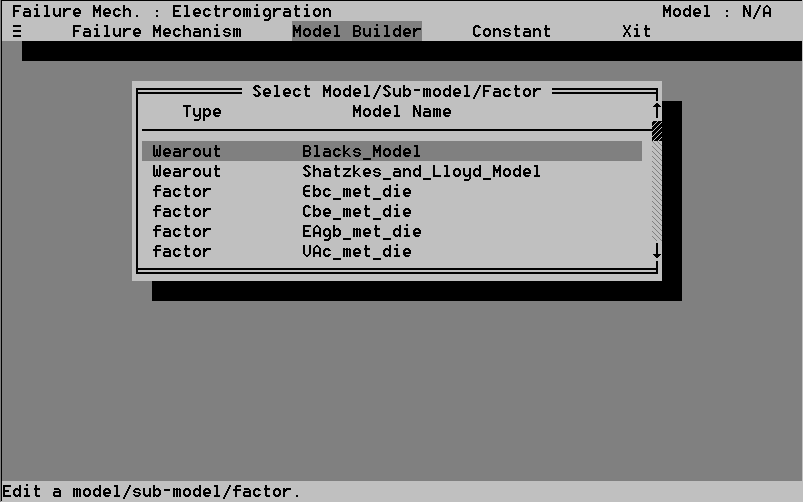
If you select a constant for deletion and it is used by a model, an error message appears, informing you the constant cannot be deleted (see Figure 59).
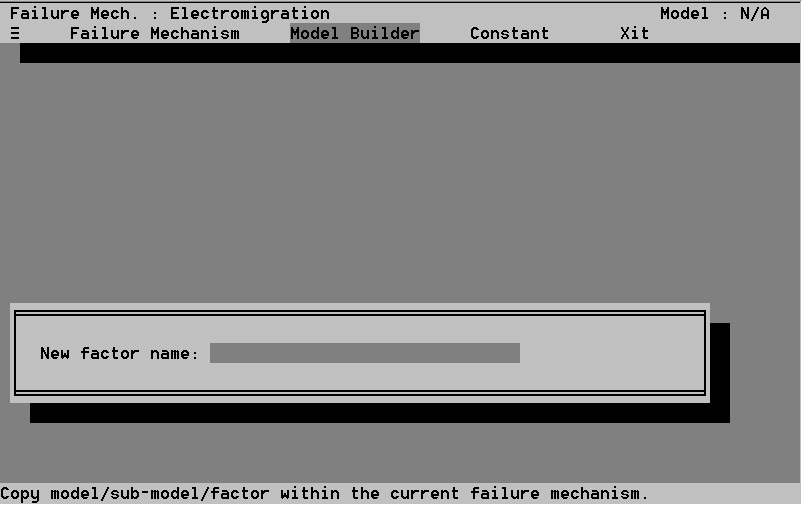
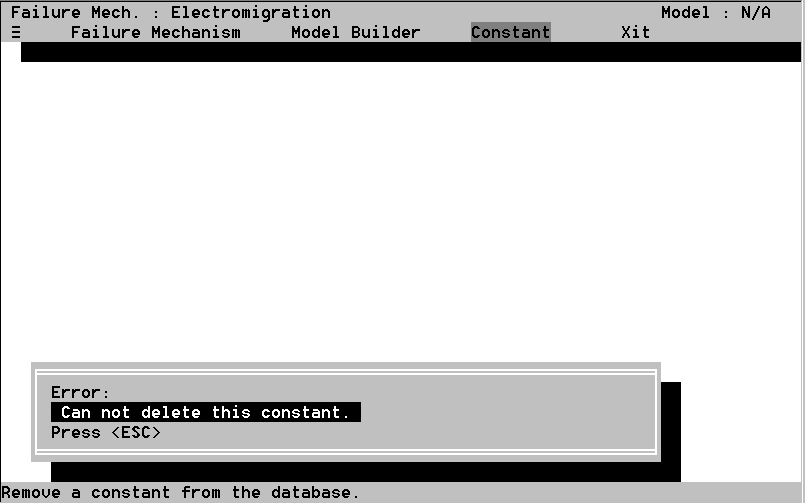
8.5 The Report Manager
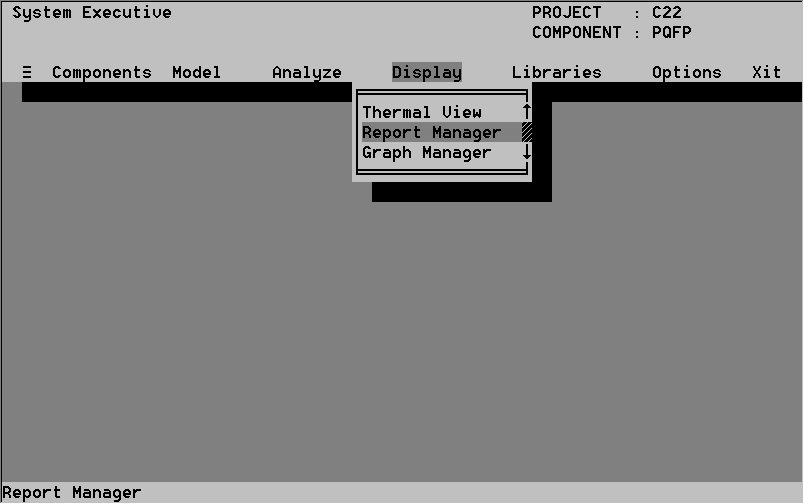
The Report Manager, present in the Display option, enables you to generate, format, edit, display, and print reports. (See Figure 61).
Remember that you must set up the Report Manager for your printer in the Setup option of Report Manager.
(See Figures 72 & 73, section 8.5.1.5).
8.5.1 The Report Manager Screen