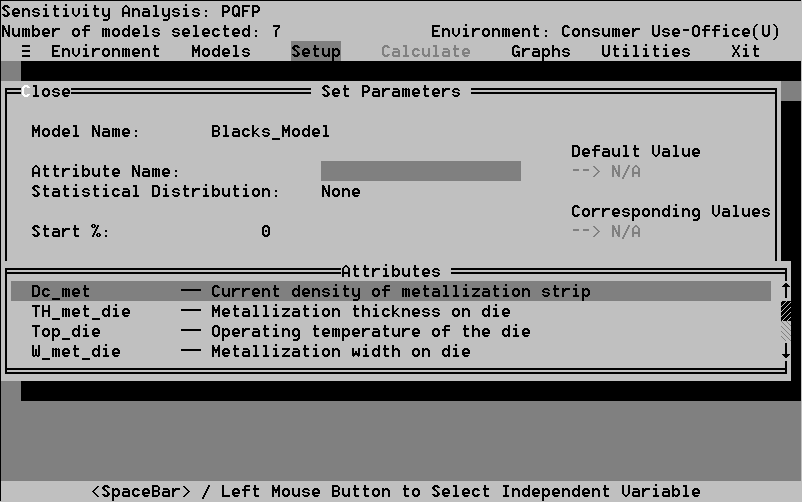- Select the Search command from the Attributes option. The window in Figure 40 appears.
- Type the code for the variable you are searching for. Select the Close hot key. The Modify Attribute Value window appears. An error message appears if the variable does not exist. To produce Greek symbols, use the Alt-number combinations provided in the window.
- Press Esc to return to the Attributes screen.
- Environment enables you to choose the active environment or stress condition.
- Models enables you to activate failure models.
- Setup enables you to specify function or sensitivity curves.
- Calculate performs the derating calculations.
- Graph enables you to view the functional and sensitivity curves and to examine different operating parameters.
- Utilities enables you to change parameter values.
- Select the Models option in the Sensitivity option menu. The Failure Mechanism window appears (Figure 43).
- Now you can Select one or more failure mechanisms. Following the instructions in Section 7.2.2.2, you may select any or all of the models for any mechanism. When you Close the windows and return to the Failure Mechanism window the model name will appear in the menu bar. Press Esc to return to the Sensitivity screen.
- Function enables you to define function curves.
- Sensitivity enables you to define sensitivity curves.
- Select the Setup option in the Sensitivity screen. The Setup menu appears.
- Select the Function command. A window appears listing the models you have selected (Figure 44).
- Select the Model hot key in the lower left corner to view information about the model, including assumptions, validations, and references. Select the Values hot key to view all of the attribute's current values
- 7.2.3.2.2 The Search Command
Use Search to call Modify Attribute Value windows when all you know is the attribute variable code. For example, suppose you want to change the minimum temperature value but you don't want to search through the list of package attributes. Enter the T_min code in the Search window to find and display the T_min Modify Attribute Value window.
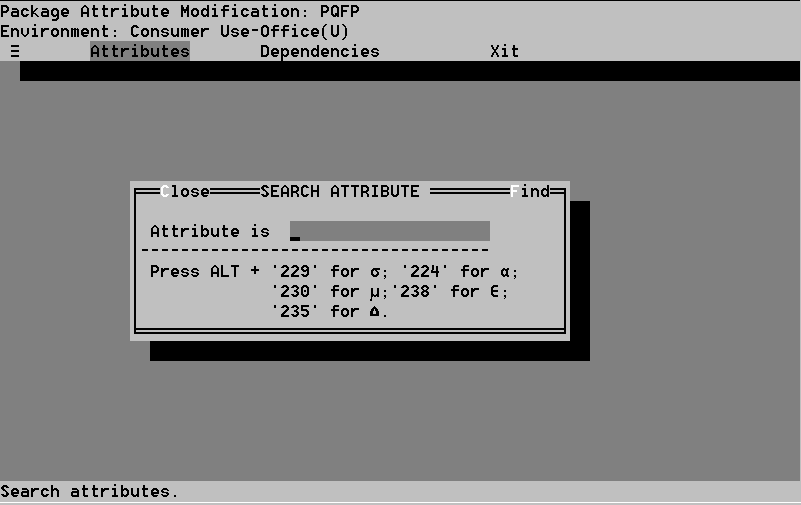
Use dependencies to assign different temperatures to a part, including min, max and average temperatures from a thermal analysis, or Tmin, Tmax and Tavg if part temperatures are being taken from environmental conditions. Dependencies also allows you to deactivate automatic part temperature assignment for use in a "what-if" scenario.
7.3 The Sensitivity Option
7.3.1 Purpose of Sensitivity Option
In Sensitivity, the operational loads acting on a device or structure are reduced relative to rated strength. Conversely, the rated strength may be increased relative to allocated operating loads. The derating factor, typically defined as the ratio of the rated level of a load parameter to its actual operating level, is a margin of safety determined by the criticality of possible failures and by the amount of uncertainty inherent in the reliability model and its inputs. Ideally, the margin of safety is kept to the minimum required so that the design remains cost-effective. You must identify as unambiguously as possible rated strength, relevant operating loads, and reliabilities. To be effective, derating criteria must target the right load variables for a given failure mechanism and specify the failure models inputs. Once the failure models have been quantified, the impact of derating on the effective reliability of the component subjected to a given load can be determined.
The Sensitivity option enables you to examine the critical stresses affecting the package and reduce their values to the levels required to obtain a desired mission life. The acceptable stress values are represented as graphs of mission life versus the magnitudes of dominant operating stresses for wearout models. Such graphs are called derating curves.
Function curves enable you to do single variable analysis of mission life due to any failure mechanism versus any environment, package, or material attribute.
Sensitivity curves enable you to do multivariable analysis of mission life for any failure mechanism. This allows you to determine the tradeoff between any two environment package or material attributes which keeps mission life constant.
Sensitivity to achieve desired mission life involves examining the dominant failure mechanisms, which are identified using the Failure Mechanisms option. By varying the operating point on the sensitivity curve, different stress combinations that result in the desired mission life can be identified. The operating point can be the stress combination that allows the package to meet the design criteria while achieving the desired mission life.
7.3.2 The Sensitivity Option Screen
As soon as you select Sensitivity, the program will screen the failure model, as was discussed in Section 7.2.2. The Sensitivity option screen (see Figures 41 & 42) contains six options:
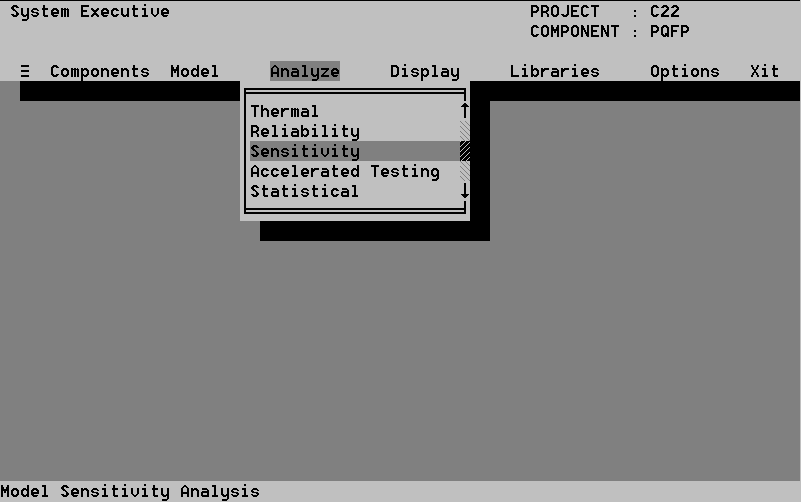
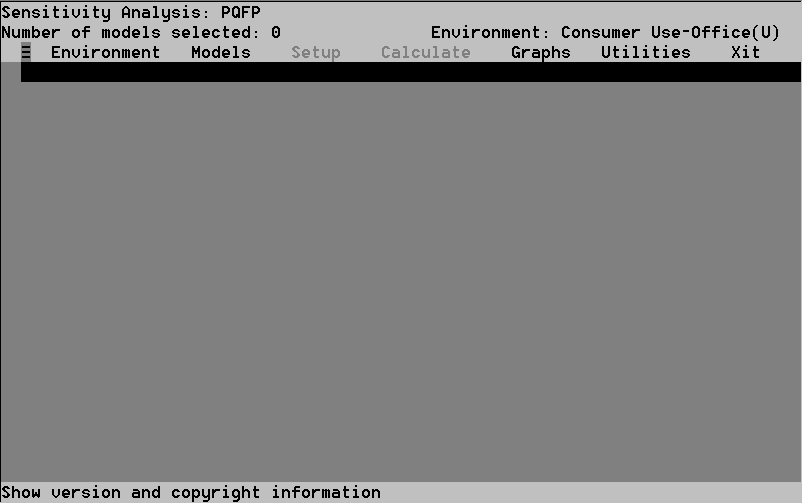
See section 7.2.2.1
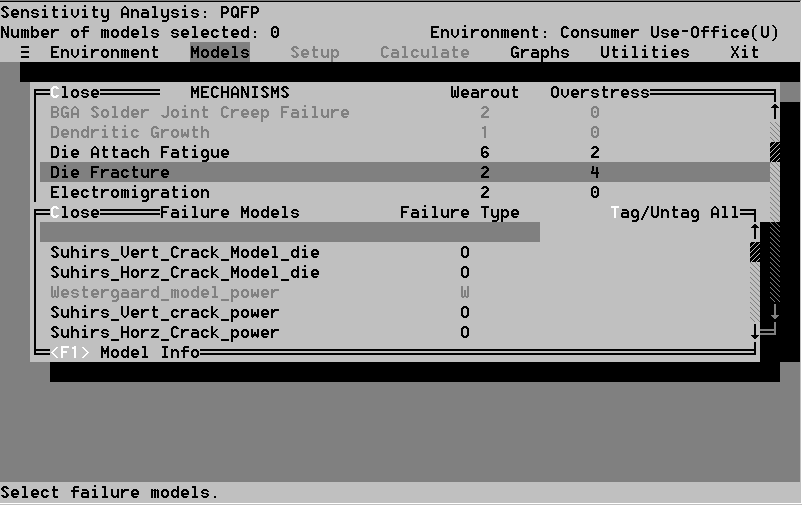
The Setup option contains two commands:
7.3.2.3.1 The Function Command
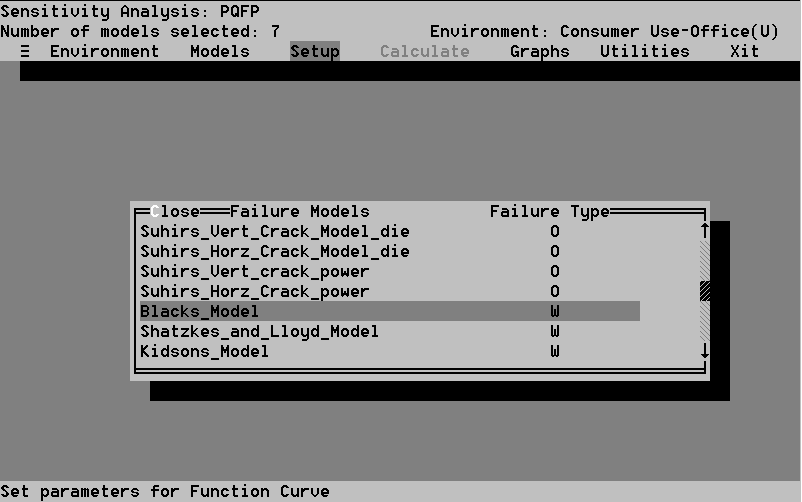
Select and setup each model individually. Note that you must set all of them up in order to perform an analysis. When you select a model the Set Parameters window in Figure 45 appears. The highlighter bar is in the Attribute Name field. Press the Space bar to display a list of attributes. Select the attribute you want to derive a function curve for.