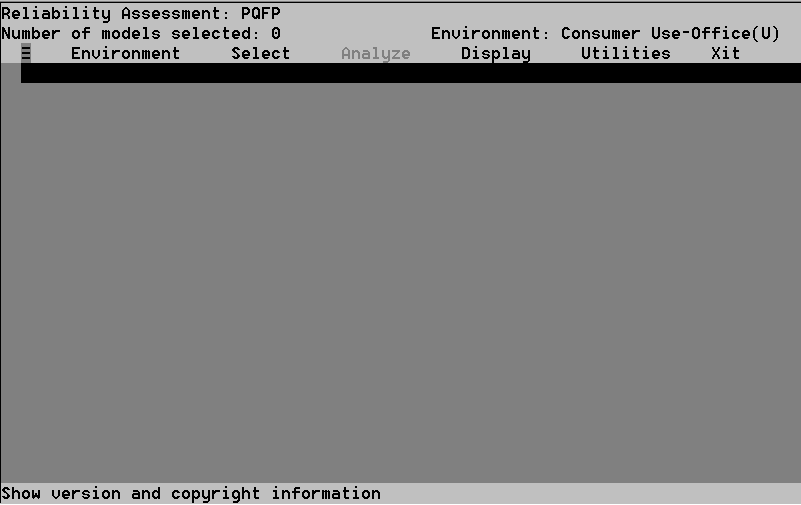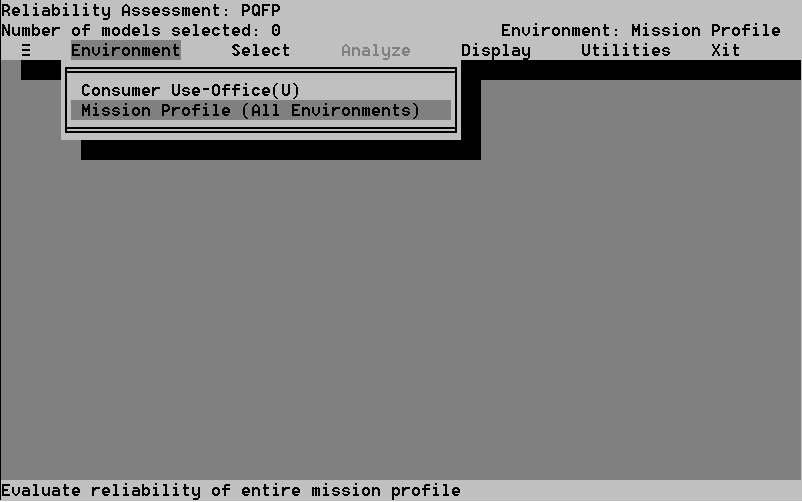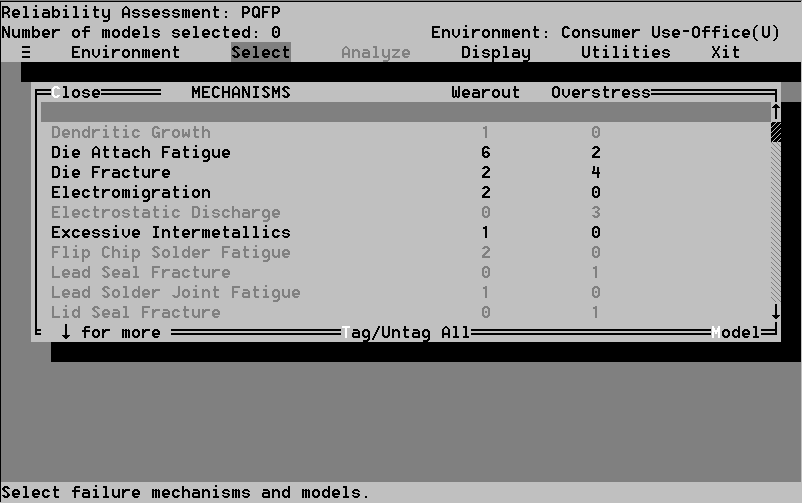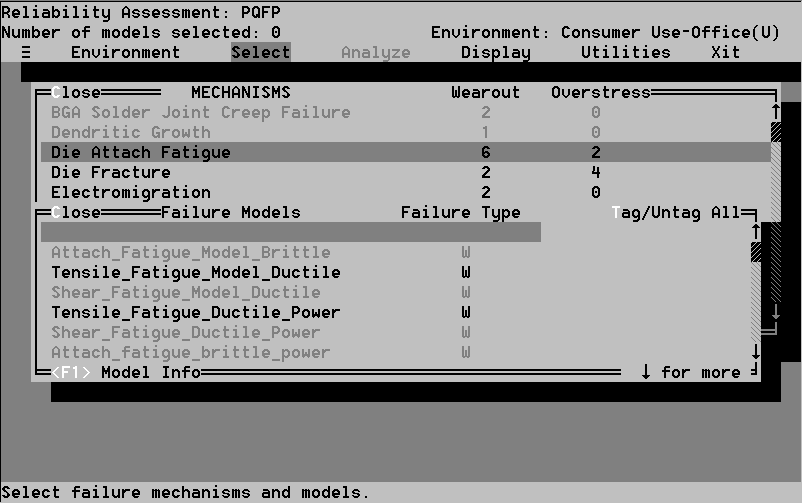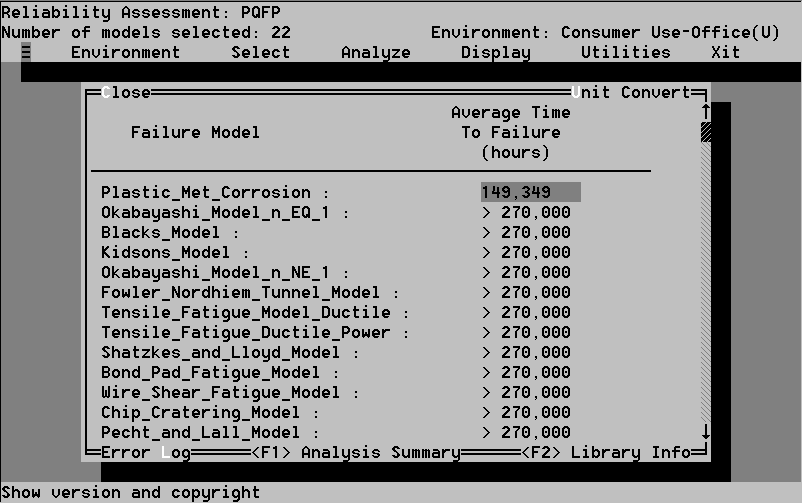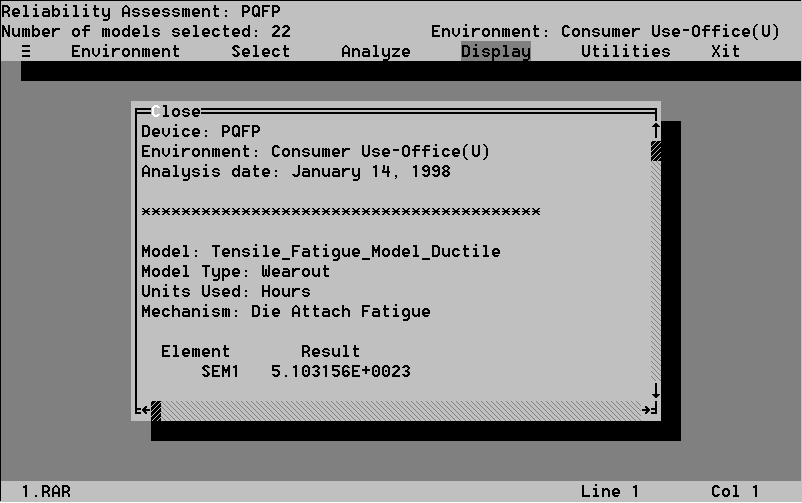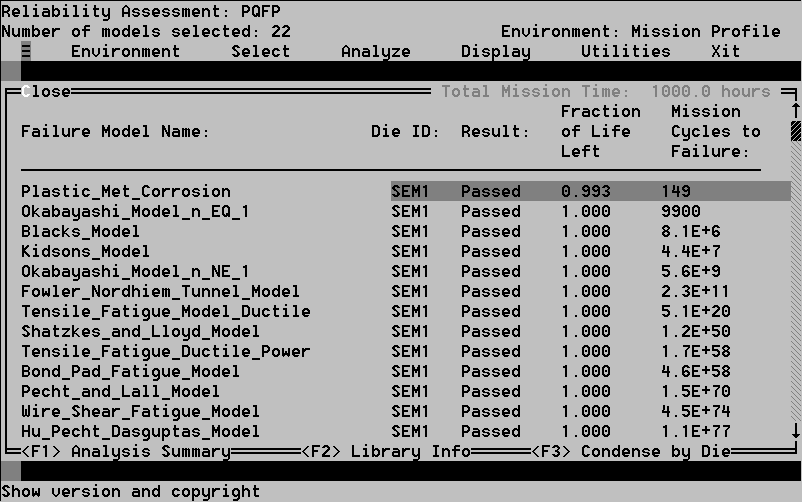-
Environment enables you to select the active environment from those
in the current Mission Profile.
-
Select enables you to select failure models.
-
Analyze performs failure model calculations.
-
Display enables you to view calculation results.
-
Utilities enable you to print reports and adjust parameters
7.2.2.1 The Environment Option
Use this menu option to choose the environment or stress condition,
from the current Mission Profile, that you wish to use in the analysis.
(See Figure 25) To select an environment or stress simply highlight
it and press Enter. Your selection will appear in the upper right
of the screen. Mission Profile enables user to analyze the effect
of the combination of environments on the package and provides the user
with a value for the number of mission cycles the package can endure for
each failure mechanism.
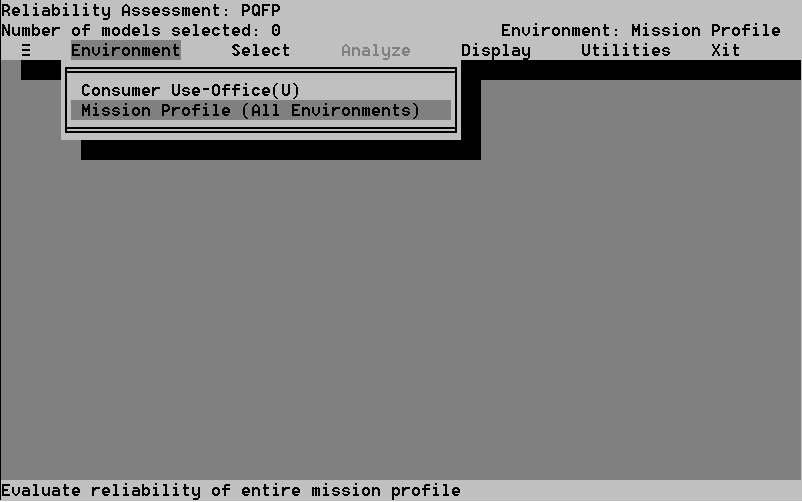 Figure 25. Choosing an environment
Figure 25. Choosing an environment
7.2.2.2 The Select Option
-
Select the Select option. The window in Figure 26 appears.
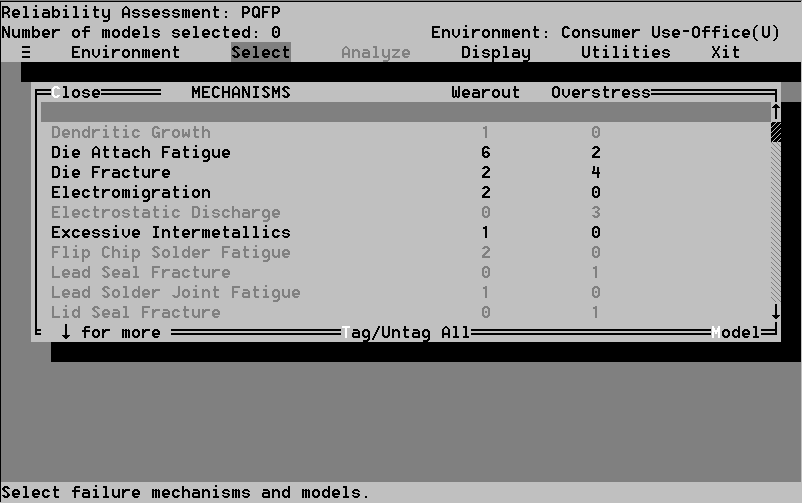 Figure 26. The list of failure mechanisms
Figure 26. The list of failure mechanisms
-
Select the failure model category you want to use. If you want to
use all the models nested within the category, press Enter. A checkmark
appears next to the category entry.
You may want to use only certain models contained in the category. Select
the Model hot key to view the individual models nested within each
category (see Figure 27). Tag the models in this Models window that
you want to use. A check mark appears next to the models. Select
the Tag/Untag All hot key to tag or untag all models at once. After
you Close the Models window, a check mark appears next to the appropriate
failure model category in the first window.
You may not select a failure model colored in blue because they are
either not applicable to the package, or attributes required to solve the
model have not been assigned a value.
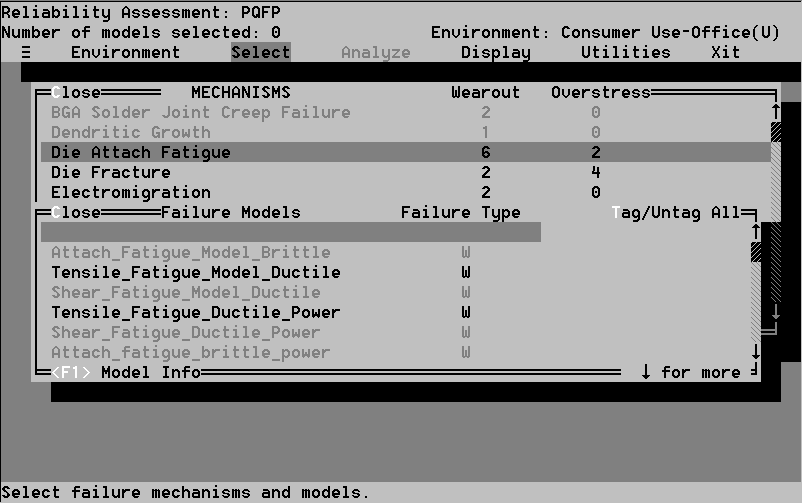 Figure 27. Tagging failure models
Figure 27. Tagging failure models
-
Close the window when you finish selecting failure models. You return
to the Reliability option screen.
7.2.2.3 The Analyze Option
Select the Analyze option header in the Reliability
option screen. A window appears asking you to wait while the models are
evaluated. A second window replaces it and informs you of the actions CADMP-II
takes while performing the calculations (see Figure 28). Press Esc to
abort the calculations.
 Figure 28. The Calculate window
Figure 28. The Calculate window
Note: You may see a message in the model selection
window indicating that results may be inaccurate for this model. This is
due to material temperature constraint violation as discussed below.
7.2.2.4 The Display Option
The Display option contains four commands:
Summary enables you to view the results of the failure model
calculations.
-
Complete enables you to view a complete record of the calculations.
-
Error Log enables you to view errors that occurred during the calculations.
-
Screen Log records the analysis performed during
-
the failure models screening operation.
7.2.2.4.1 The Summary Command
Select the Summary option in the Display menu.
If you have chosen a single environment in section 7.2.2.1, the window
in Figure 29 appears. Scroll up and down and from side to side the view
the information in it.
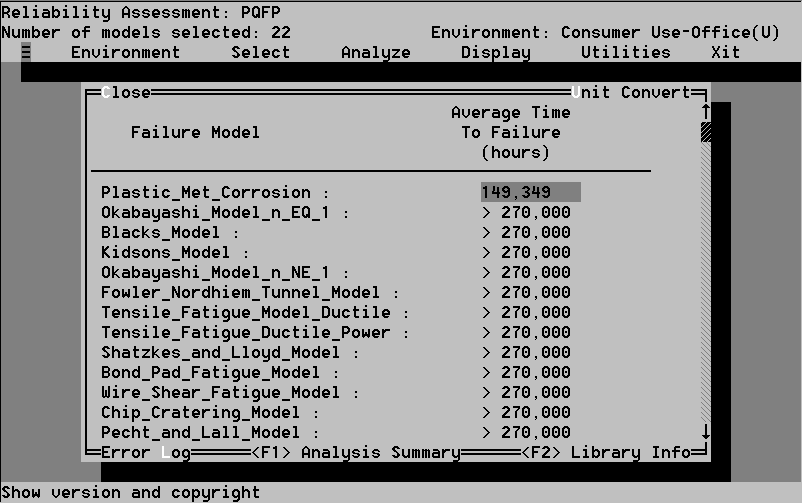 Figure 29. The Summary window
Figure 29. The Summary window
-
The window has four hot keys in addition to Close. Select Unit
Convert at the upper right corner to toggle the time-to-failure measurement
unit between hours, thousands of hours, or years.
-
Select Log at the lower left corner to view comments about
the results connected with a highlighted failure mechanism. The comment
for a "Pass" or a "Failure" result informs you which element(s) were evaluated.
The comment for an "Error" or an "Undefined" result informs you CADMP-II
was unable to evaluate the failure model.
-
Press F1 to receive an Analysis Summary for the highlighted model.
This contains a listing of the exact function value calculated for each
die, see Figure 30. This is useful when the package has more than one die
because only the worst case value is displayed in the Reliability Summary.
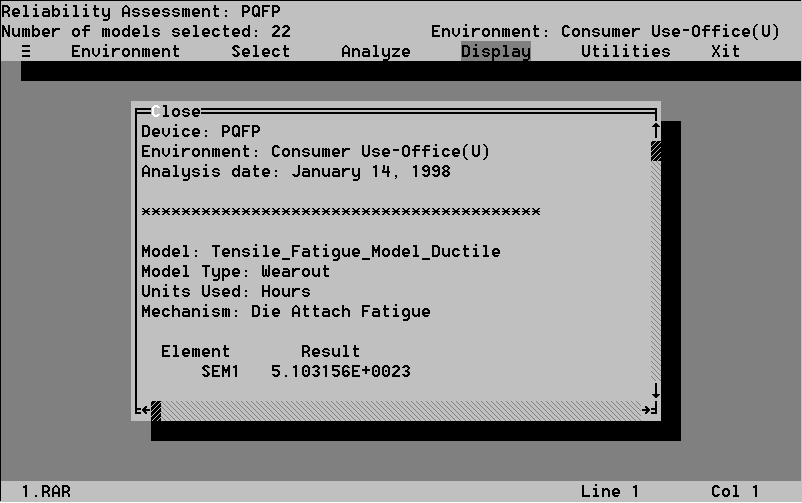 Figure 30. The Log window
Figure 30. The Log window
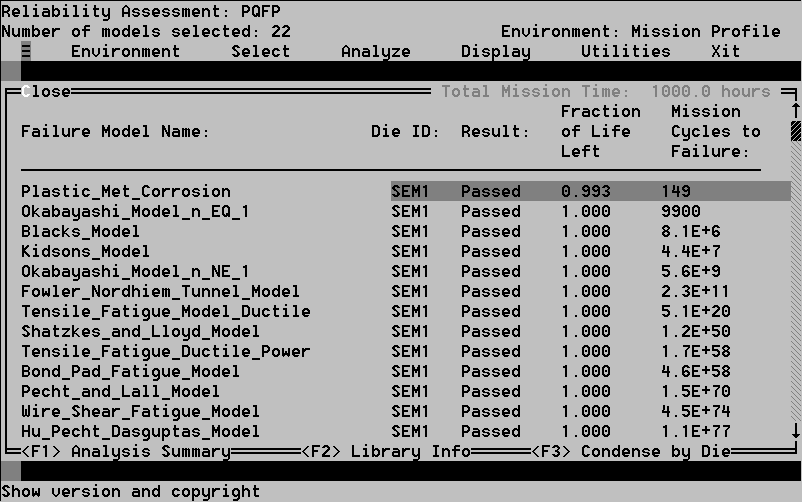 Figure 31. The Mission Profile window
Figure 31. The Mission Profile window