In addition to plotting values created with its own commands, MATLAB is very useful for plotting data from other sources, e.g., experimental measurements. Typically this data is available as a plain text file organized into columns. MATLAB can easily handle tab or space-delimited text, but it cannot directly import files stored in the native (binary) format of other applications such as spreadsheets.
The simplest way to import your data into MATLAB is with the
load command. Unfortunately, the load command
requires that your data file contain no text headings or column
labels. To get around this restriction you must use more advanced
file I/O commands. Below I demonstrate both approaches with
examples. I've included an m-file to handle the more complex case
of a file with an arbitrary number of lines of text header, in addition
to text labels for each column of data. Though hardly a cure-all, this
function is much more flexible than the load command because
it allows you to provide documentation inside your data file.
Here's an outline of this section
load Command
load Command
There is more than one way to read data into MATLAB from a file.
The simplest, though least flexible, procedure is to use the
load command to read the entire contents of the file in
a single step. The load command requires that the data
in the file be organized into a rectangular array. No column
titles are permitted. One useful form of the load
command is
load name.ext
where ``name.ext'' is the name of the file containing the data.
The result of this operation is that the data in ``name.ext'' is
stored in the MATLAB matrix variable called name. The
``ext'' string is any three character extension, typically ``dat''.
Any extension except ``mat'' indicates to MATLAB that the data
is stored as plain ASCII text. A ``mat'' extension is reserved
for MATLAB matrix files (see ``help load'' for more
information).
Suppose you had a simple ASCII file named my_xy.dat that contained two columns of numbers. The following MATLAB statements will load this data into the matrix ``my_xy'', and then copy it into two vectors, x and y.
>> load my_xy.dat; % read data into the my_xy matrix >> x = my_xy(:,1); % copy first column of my_xy into x >> y = my_xy(:,2); % and second column into y
You don't need to copy the data into x and y, of course. Whenever the ``x'' data is needed you could refer to it as my_xy(:,1). Copying the data into ``x'' and ``y'' makes the code easier to read, and is more aesthetically appealing. The duplication of the data will not tax MATLAB's memory for most modest data sets.
The load command is demonstrated in the following example.
If the data you wish to load into MATLAB has heading information, e.g., text labels for the columns, you have the following options to deal with the heading text.
load command :-(
fgetl command to read the heading
information one line at at time. You can then parse
the column labels with the strtok command.
This technique requires MATLAB version 4.2c or later.
fscanf command to read the heading
information.
Of these options, using fgetl and strtok is
probably the most robust and convenient. If you read the heading
text into MATLAB, i.e., if you don't use the load
command, then you will have to also read the plot data with
fscanf. The example,
Plotting data from files with column headings
shows how this is done.
This example show you how to load a simple data set and plot it.
The PDXprecip.dat file contains two columns of numbers. The first is the number of the month, and the second is the mean precipitation recorded at the Portland International Airport between 1961 and 1990. (For an abundance of weather data like this check out the Oregon Climate Service)
Here are the MATLAB commands to create a symbol plot with the data from PDXprecip.dat. These commands are also in the script file precipPlot.m for you to download.
>> load PDXprecip.dat; % read data into PDXprecip matrix
>> month = PDXprecip(:,1); % copy first column of PDXprecip into month
>> precip = PDXprecip(:,2); % and second column into precip
>> plot(month,precip,'o'); % plot precip vs. month with circles
>> xlabel('month of the year'); % add axis labels and plot title
>> ylabel('mean precipitation (inches)');
>> title('Mean monthly precipitation at Portland International Airport');
Although the data in the month vector is trivial, it
is used here anyway for the purpose of exposition. The preceding
statments create the following plot.
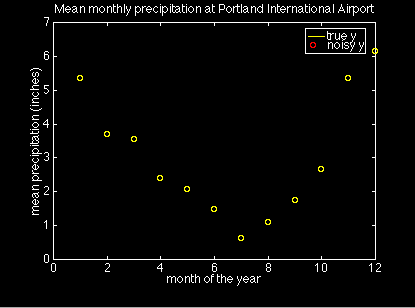
If all your data is stored in files that contain no text labels,
the load command is all you need. I like labels,
however, because they allow me to document and forget about the
contents of a file. To use the load for such a file
I would have to delete the carefully written comments everytime
I wanted to make a plot. Then, in order to minimize my effort,
I might stop adding the comments to the data file in the first place.
For us control freaks, that leads to an unacceptable increase
in entropy of the universe! The solution is to find a way
to have MATLAB read and deal with the text comments at the top
of the file.
The following example presents a MATLAB function that can read columns of data from a file when the file has an arbitrary length text header and text headings for each columns.
The data in the file PDXtemperature.dat is reproduced below
Monthly averaged temperature (1961-1990) Portland International Airport Source: Dr. George Taylor, Oregon Climate Service, http://www.ocs.oregonstate.edu/ Temperatures are in degrees Farenheit Month High Low Average 1 45.36 33.84 39.6 2 50.87 35.98 43.43 3 56.05 38.55 47.3 4 60.49 41.36 50.92 5 67.17 46.92 57.05 6 73.82 52.8 63.31 7 79.72 56.43 68.07 8 80.14 56.79 68.47 9 74.54 51.83 63.18 10 64.08 44.95 54.52 11 52.66 39.54 46.1 12 45.59 34.75 40.17
The file has a five line header (including blank lines) and
each column of numbers has a text label. To use this data with
the load command you would have to delete the text labels
and save the file. A better solution is to have MATLAB read the
file without destroying the labels. Better yet, we should be able
to tell MATLAB to read and use the column headings when it creates
the plot legend.
There is no built-in MATLAB command to read this data, so we have to write an m-file to do the job. One solution is the file readColData.m. The full text of that function won't be reproduced here. You can click on the link to examine the code and save it on your computer if you like.
Here is the prologue to readColData.m
function [labels,x,y] = readColData(fname,ncols,nhead,nlrows) % readColData reads data from a file containing data in columns % that have text titles, and possibly other header text % % Synopsis: % [labels,x,y] = readColData(fname) % [labels,x,y] = readColData(fname,ncols) % [labels,x,y] = readColData(fname,ncols,nhead) % [labels,x,y] = readColData(fname,ncols,nhead,nlrows) % % Input: % fname = name of the file containing the data (required) % ncols = number of columns in the data file. Default = 2. A value % of ncols is required only if nlrows is also specified. % nhead = number of lines of header information at the very top of % the file. Header text is read and discarded. Default = 0. % A value of nhead is required only if nlrows is also specified. % nlrows = number of rows of labels. Default = 1 % % Output: % labels = matrix of labels. Each row of lables is a different % label from the columns of data. The number of columns % in the labels matrix equals the length of the longest % column heading in the data file. More than one row of % labels is allowed. In this case the second row of column % headings begins in row ncol+1 of labels. The third row % column headings begins in row 2*ncol+1 of labels, etc. % % NOTE: Individual column headings must not contain blanks % % x = column vector of x values % y = matrix of y values. y has length(x) rows and ncols columns
The first line of the file is the function definition. Following that are several lines of comment statements that form a prologue to the function. Because the first line after the function definition has a non-blank comment statement, typing ``help readColData'' at the MATLAB prompt will cause MATLAB to print the prologue in the command window. This is how the on-line help to all MATLAB functions is provided.
The prologue is organized into four sections. First is a brief statement of what the function does. Next is a synopsis of the ways in which the function can be called. Following that the input and output parameters are described.
Here are the MATLAB commands that use readColData.m to plot the data in PDXtemperature.dat. The commands are also in the script file multicolPlot.m
>> % read labels and x-y data
>> [labels,month,t] = readColData('PDXtemperature.dat',4,5);
>> plot(month,t(:,1),'ro',month,t(:,2),'c+',month,t(:,3),'g-');
>> xlabel(labels(1,:)); % add axis labels and plot title
>> ylabel('temperature (degrees F)');
>> title('Monthly average temperature for Portland International Airport');
>> % add a plot legend using labels read from the file
>> legend(labels(2,:),labels(3,:),labels(4,:));
These statments create the following plot.
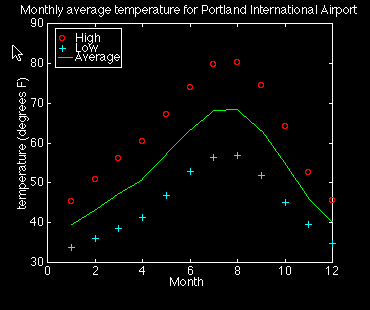
[Preceding Section] [Master Outline] [Section Outline] [Next Section]