- Select the Design option in the Interconnect screen. A menu appears, containing a Die Interconnect and a Substrate Interconnect entry (see Figure 56).
- Select the interconnect type you want to use. A Select Die window appears (Figure 57).
- Select the die you want to design the interconnect for and select the Edit button. A parameter window appears (see Figure 58). The various fields and windows are defined under the Library Option.
- After editing, select the Accept button to confirm changes, Cancel to cancel and return to the Select Die windo
- Select Close to close the select die wirebond.
- Select the Open command in the Library menu. A window listing interconnect technologies appear
- Select a technology and press Open. A window listing wirebonds appear
- Select a wirebond type. To view the technology’s parameters, select the Parameter button. A read only parameter. To edit the parameter select OK. An edit parameter window appears.
- 6.3.4.12 The Interconnects
Command
Predesigned interconnects with file names are chosen at various points in the design process, such as in the element screen, and the substrate screen. To design the interconnects and give them a file name for selection in the other screens, use the interconnect command in the upper right quadrant of the package designer.
When you select the Interconnects command, there is no action in the lower right quadrant. Use Design Aids, Section 6.3.1.1, to help select a technology.
If you invoke the Interconnects buttons but have not defined an environment in Mission Profile, the error message "There is no active environment" may appear. Go to Mission Profile, define an environment, and returning to editing/designing the interconnects.
Editing the Interconnects parameters
The Interconnects Option screen shown in Figure 56, is accessible from the Interconnect Design Button in the Package Design Screen. It contains two options:
· Design enables you to select
and edit an interconnect design.
· Library enables you to edit
or create new interconnect designs.
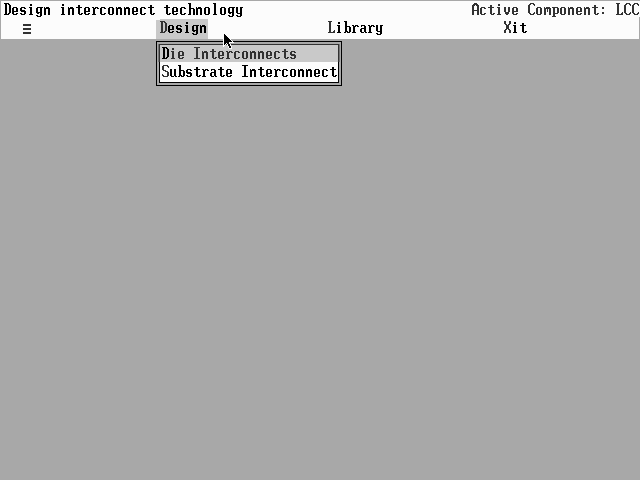
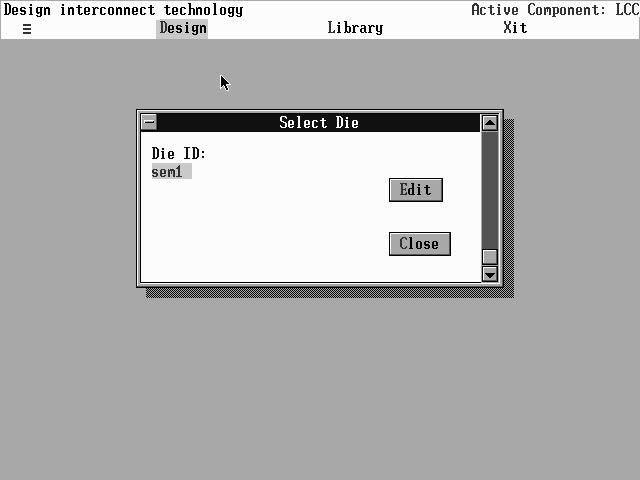
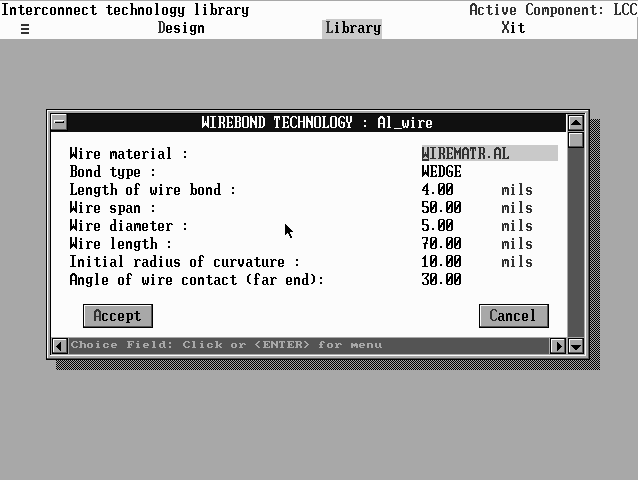
Use the Library option to edit or create wirebonds. The option contains four commands:
· Open activates existing interconnect
files.
· New enables you to create
new interconnect files.
· Save As enables you to save
files under a new name.
· Erase enables you to delete
files.
Edit the fields in the window if you wish. Select the Accept button to accept the new data, Cancel to cancel. You return to the Interconnect Design screen.