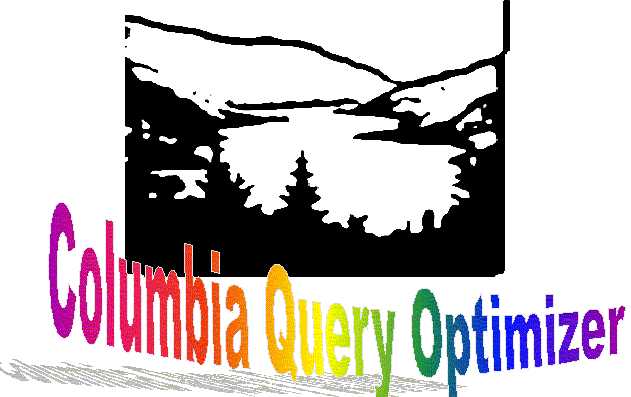

Frequenly Asked Questions
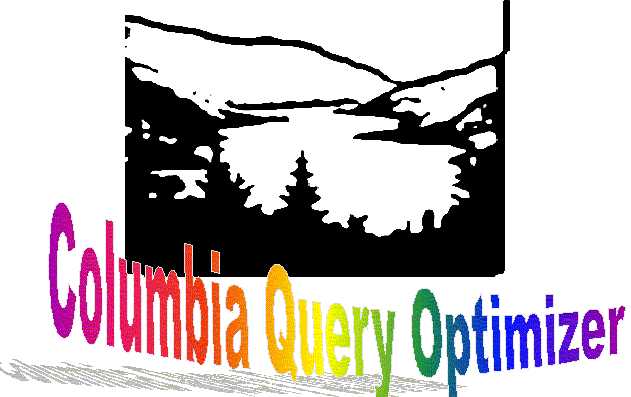 |
 |
Columbia Query Optimizer |
Frequenly Asked Questions |
1.1 I'm getting a ' 0 errors X warnings ' message in the bottom output window when I click on the Build | Build _.exe. Why?
Ans: This is nothing to worry about, the warning level may have been set too high
. The warning levels should be set at 3 and the way to do this is by going to Project | Settings | C/C++ (tab on the right top side) and changing the warning level to 3 if it is not already the case. Don't forget to recompile the project after making these changes.
1.2 There are so many data variables in the code. How do I get more information about them, for instance where are they defined in the code, or where are they referenced?
Ans: VC++ has good browser for symbols and functions. Just right click on any of these data variables that you want to know more about, and then choose Go to Definition of ... OR Go to reference of ..., depending on what you want to do, from the menu that appears after right clicking the data variable. For more detail, put the cursor on the variable or function, then select Tools | Source Browser from main menu. Now you can find all the references and definitions of the symbol. Also, you can right click in the Tool bar area and enable Browse Toolbox which will
enable you to do the same.
1.3 When I right click on some data variable about which I want to know more, I do not get the menu asking me to Go to Definition of ... / Go to reference of ... . What am I missing?
Ans: Probably the browse information for your project has not been set. To do this go to Project | Settings | Browse info (tab on the right top side; may have to use the arrow to get to this tab), and check the two check boxes 'Build Browse info file' and 'Suppress startup banner'. After okaying the above changes, recompile the project. Now the browse information should be available, when you right click on any data variable.
1.4 I want to change the configuration of the Columbia project from debug to release and vice versa. Which one of the following three choices should I pick?
Ans: The first two in the above list, let you only see the total configurations for the project, add or delete configurations, if need be, but not change them. To change the configuration, use the third choice in the above list i.e Build | Set Active Configuration. Again do not forget to recompile after making the changes.
1.5 I've unzipped the Columbia Optimizer code from the web in a folder in my computer and tried to compile it. Why am I getting 'files missing' error message?
Ans:
Not all files were able to download completely (usually the error message comes with the names of the missing files) when they were unzipped in a folder. Try unzipping them again in a folder to solve this problem.
1.6 Why am I getting 'symbol not defined ' error message, when I compile the code?
Ans: stdafx.h is a crucial file as it contains several critical #includes. Be
sure that this file is not missing or has not been modified inadvertently. You can download the file again from the web if it is missing or use Windiff to compare the differences between the two versions of the file (the previous and the one freshly down-loaded respectively) if the file is not missing but you suspect that it might have been modified inadvertently.
1.7 Panacea to many (but not all) ills in compiling the Columbia code.
Ans: If your compiler error is mysterious, do Build | Rebuild All instead of just doing ! or Build | Build or Build | Execute .
2.1 I entered options in the Options Settings window as explained here, but am getting errors? Where could've I gone wrong?
Ans: Possibly in numerous places, depending on the error message(s) you're getting.
2.2 I checked out the Options Settings | Trace To | File (colout.txt) option before okaying the settings in the Option Setting's window. The optimizer window remains immobile for a long time. How can I stop this ?
Ans: This usually happens when the query currently being processed is large( any query > 6 deep). The trace provides information about how the optimizer works and this information can get extensive, more so for a bigger query which ends up consuming the whole virtual memory leading to disk thrashing. There are other options available to get only a part of the trace as discussed here. Also it is wiser to run larger queries without any of the trace options checked out. But if you do land into such a situation where you have chosen a bigger query to be optimized with one of the trace options checked out and want to come out because the optimizer window has frozen, press Ctrl + Alt + Delete. The Task Manager for Windows will pop up. Choose Applications | (name of your project executable).exe to select the Columbia project executable. Click on End Process to kill this process. If you had opted for the trace to be saved in a file named colout.txt option, part of the trace information up till the optimizer window was killed, would have been saved in that file.