- X-cross enables you to view layers along the package x-axis.
- Y-cross enables you to view layers along the package y-axis.
- Select the X-cross command from the Crossviews option header menu. A pointer arrow appears at the intersection of the x/y axis (see Figure 19).
- Select a x-axis cross-section you want to view and press Enter. A X-cross View window appears (see Figure 20).
- Select the Zoom button to see an enlarged diagram.
- Select the Cancel button or press Esc to exit the window. The X-cross command is still active and the pointer arrow will return to the x/y axis intersection.
- Select a new x-axis layer for viewing, or exit to return to the Thermal Display menu.
- Select the Y-cross command from the Crossviews option header menu. A pointer arrow appears at the x/y axis juncture.
- Select a y-axis cross-section you want to view and press Enter. A Y-cross View window appears (see Figure 21).
- Select the Zoom button to see an enlarged diagram.
- Select the Cancel button or press Esc to exit the window. The Y-cross command is still active and the pointer arrow has returned to the x/y axis juncture.
- Select a new x-axis layer for viewing, or exit to return to the Thermal Display menu.
- Manual enables you to vary the starting temperature and the temperature increments on the temperature scale.
- Sigma (Default) invokes the default temperature values CADMP-II used to produce the thermal analysis, and redraws the original temperature mapping.
- Min/Max invokes the minimum & maximum temperature values of the package.
- Select the Manual command from the Range option header menu. The window in Figure 22 appears. The blue highlight bar is over the starting value of the temperature scale.
- Type a new value.
- Move the highlight bar to the Increment field. Type a new increment value.
- Select the OK button to accept the new values. Select the Cancel button to cancel them.
- If you accept the new values, you return to the Thermal menu. CADMP-II remaps the color-coded thermal analysis results (see Figure 23). If the remapping is not satisfactory--that is, does not show the temperature differences in sufficient detail-- repeat Steps 1-4 above until the results are satisfactory.
- Select the Sigma(Default) command from the Range.
- Select the OK button to accept the new values. Select the Cancel button to cancel them.
- If you accept the new values, you return to the Thermal menu. CADMP-II remaps the color-coded thermal analysis results. If the remapping is not satisfactory - that is, does not show the temperature differences in sufficient detail - repeat the steps 1-2 above until the results are satisfactory.
- 7.1.7 The Crossviews Option
Use the Crossviews option to view the thermal analysis results for individual layers of the package. The Crossviews option has two commands:
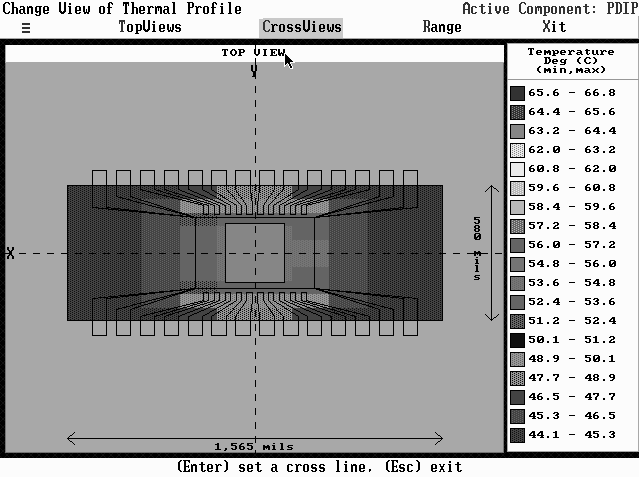
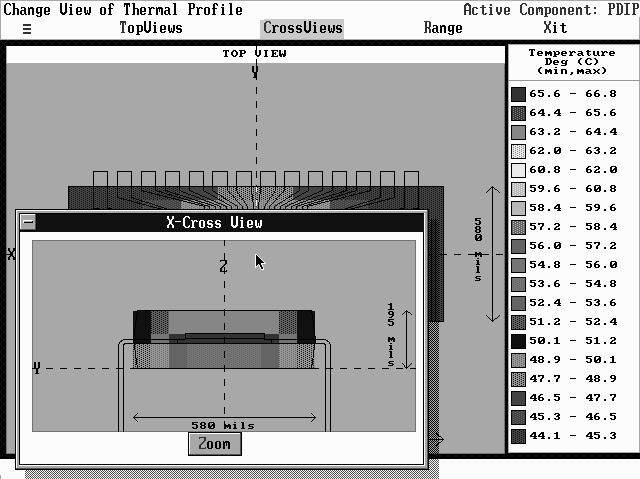
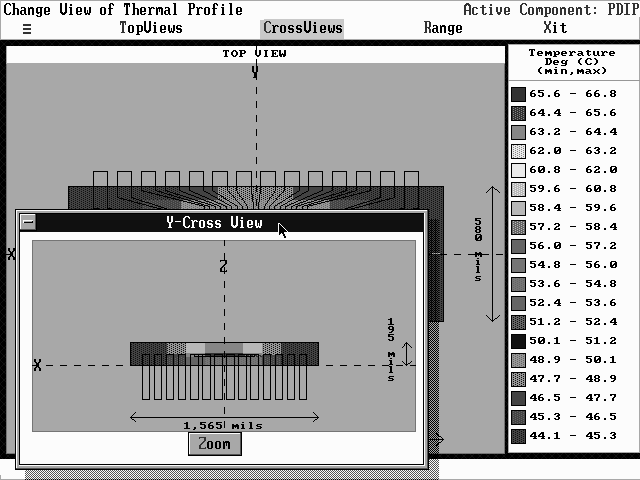
Use the Range option to improve resolution of the temperature mapping produced by the thermal analysis. The Range option has three commands:
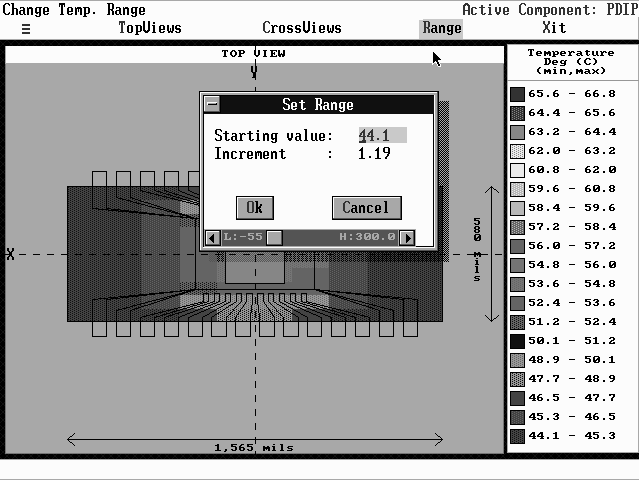
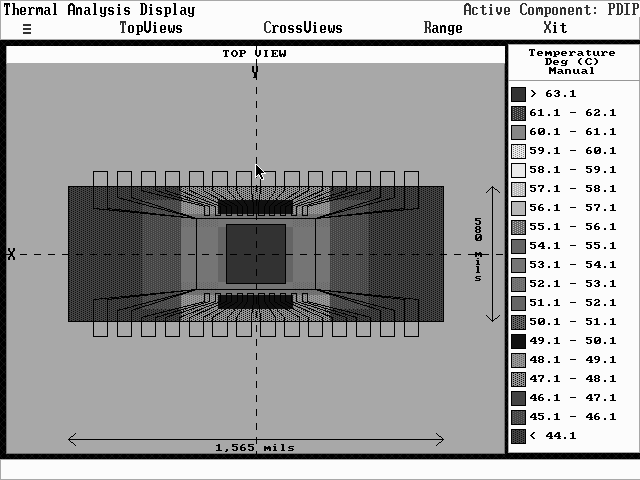
7.1.8.2 The Sigma (Default) Command
Select the min/max command from the Range option header menu. You return to the Thermal Display screen with minimum and maximum temperature values on the package.