- version of the CADMP-II software being used;
- type and speed (MHz) of computer being used.
2.1 Personal Computer and Operating System
CADMP-II software will operate on an IBM-compatible personal computer with a 486®; or higher processor equipped with a VGA display and 4MB of RAM. CADMP-II requires DOS versions 5.0 or later and extended memory manager such as himem.sys.
However, on today's computers, which come with WINDOWS 98, NT, or 2000®; already installed, most software, runs from a WINDOWS®; platform, and DOS programs from a DOS window in WINDOWS®;. Now the requirements are the ones that make WINDOWS®; run best, which are at least 8, but preferably 16MB of RAM, with a Pentium® processor having at least 100MHz speed, and at least a 600MB hard disk with 70MB free for CADMP-II. Once CADMP-II is installed, screens and text can be copied from CADMP-II, and used with other applications that all work on the WINDOWS®; platform.
2.2 Installation in WINDOWS®;
To install CADMP-II, simply create a MS-DOS screen, and follow the instructions either from the floppy disks or the instructions that came with the download from our web sight. To create an icon for CADMP-II on the WINDOWS®; desktop, simply click on the desktop, and when a small window appears, click on "New", and then "Shortcut". Another window appears with the "Browse" button. Click on that, and search through the directory structure for the EXE directory in the newly installed CADMP-II main directory. Click on the file, Cadmp2.bat, and then "Open". This will now be added to the shortcut window. Click on "Next". Pick a name for the shortcut, and click on "Next" again. Select an icon and click on "Finish". To make a final check on the shortcut, click on the new CADMP-II icon with the RIGHT mouse button and then click on "Properties". Click on the "Program" tab, and it should look something like Figure 1. (The drive and the main CADMP-II directory may be different on each computer for CADMP-II, but the working directory, EXE, must be off the main CADMP-II directory.) The "Properties" screens for Windows 98, NT, or 2000® look very much the same, and will not be reproduced here.
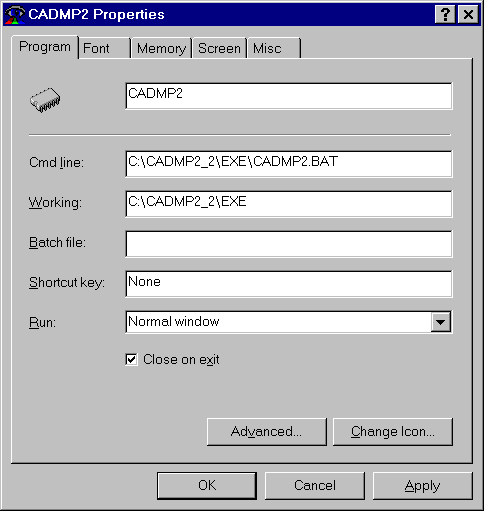
Figure 1. CADMP-II shortcut
properties screen in WINDOWS 95®;
Printing and screen capture are trivial operations. If WINDOWS®; has been properly installed, then the printing is done the same as for any DOS application. If a screen capture is desired of an active CADMP-II WINDOW, then simply hold down Alt and hit Print Screen, and the screen will be placed in the WINDOWS®; clipboard. From the clipboard the screen can be placed in Word®; or Power Point®; or any other WINDOWS®; compatible software by using the "Paste" command.
2.4 CADMP-II Software Support
Telephone support is available with
CALCE/EPSC for the designated point of contact only. Other users
should refer their questions to their company's representative, who may
telephone CALCE/EPSC. However, anyone may send correspondence to the address
below. CALCE/EPSC encourages users to write with their comments. If problems
arise, please provide us with the following information:
The address for correspondence
is:
Attn: CADMP-II Manager
CALCE Electronic Products and Systems
Center
University of Maryland
College Park, MD 20742
Phone: (301) 405-5323
FAX: (301) 314-9269
Your CADMP-II representative can also correspond through the following e-mail addresses:
Software support:
cadmp@calcetalk.umd.edu
Additionally, you can post request
or bug reports on our web site:
http://www.calce.umd.edu