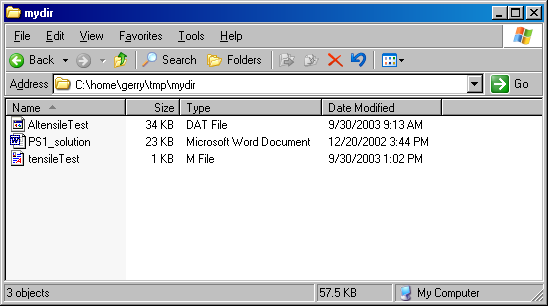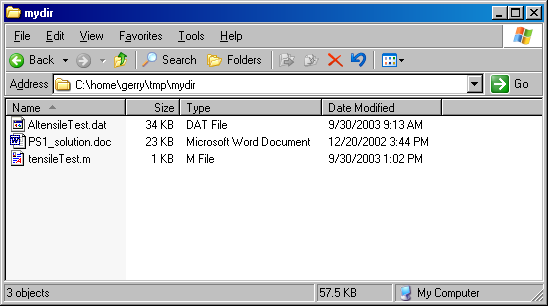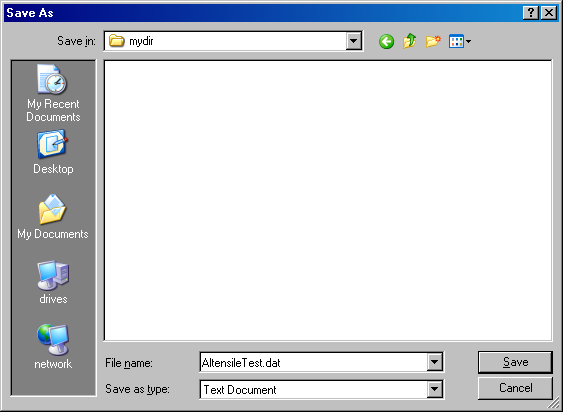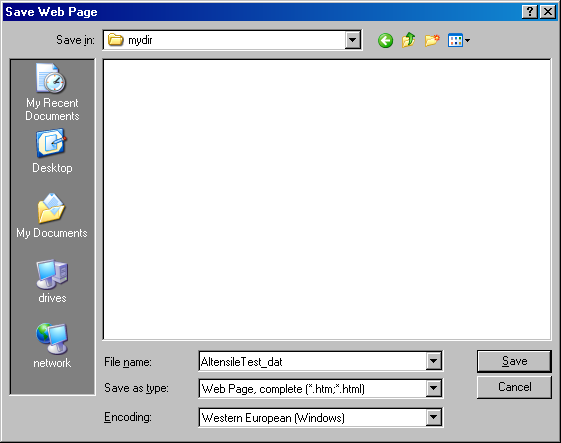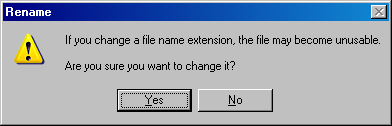Background
Downloading data from the ME 352 or NMM web sites is relatively easy.
You simply click on a link and decide where to save the file. This apparent
simplicity hides a little problem with file extensions for users of Microsoft
Windows. This problem is an annoyance for experienced users, and a source
of confusion for inexperienced users.
The problem is that depending on the steps you use to download and save the
file, Internet Explorer might add a .txt file extension to
documents that have are stored on the web with .dat or
.m extensions. In some cases, Internet Explorer replaces
the period (dot) in .dat with an underscore.
As a result of this undesirable behavior you must pay attention to file
extensions. It is also important to realize that this is not a MATLAB
error, or MATLAB's fault, or a problem with the ME 352 or NMM web sites. Yes,
MATLAB may have trouble reading the file, but only because Internet Explorer has
changed the file extension when it saved the file. Internet Explorer changes
the file extension without telling you.
File Extensions
File extensions are used to indicate the content of a file and the
application (software program) appropriate for working with that content. Here
are some common file extensions and their conventional associations on the
Microsoft Windows operating system.
doc | | Microsoft Word |
ppt | | Microsoft PowerPoint |
xls | | Microsoft Excel |
txt | | NotePad. |
The default behavior on Windows computers is that documents with the extension
in the first column will be opened by the application in the second column.
For example, double-clicking on foo.doc will cause Microsoft Word to open
foo.doc. This automatic association of files with an appropriate application
is a good thing.
But I Can't See the File Extensions!
Suppose you had a folder with three files: AltensileTest.dat,
PS1_solution.doc, and tensileTest.m. The
AltensileTest.dat file contains data in plain text format. The
PS1_solution.doc file might be the Microsoft Word document
containing your solution to Problem Set 1. The tensileTest.m file
is a MATLAB function (program). With the default settings of Windows/XP, the
list view of the folder containing those three files would look like Figure 1.
The MATLAB program (tensileTest.m) and the Word document (PS1_solution.doc)
in Figure 1 have icons that indicate the applications
with which they are associated. However, the file extensions are invisible. This
is the default behavior of Windows/XP. To make the file extensions visible, perform
the following steps
- Click on the folder to bring it into focus
- Select "Tools" >> "Folder Options"
- Select the "View" tab
- Uncheck the "Hide extensions for known file types" box
- Click "OK"
For our example folder containing AltensileTest.dat,
PS1_solution.doc, and tensileTest.m, the folder
would now appear as in Figure 2.
Dowload While Retaining (or Fixing) the Extension
There are at least two ways of dealing with the possibility that Internet
Explorer might change a file extension. The first and recommended procedure is
to use the Save target as method. The second is to fix the file
extension after the download. Even if you use the recommended Save target
as approach, you should be aware of how to fix the extension after
downloading a file.
Using the "Save Target As" method
The following steps will allow you download files with .dat and
.m extension without having to clean-up the file
extensions later.
- Go to the URL with the link to the file you wish to download
- Right-click on the link to the file, and select "Save Target As ..."
from the pop-up list
- Navigate to the directory where you wish to store the file
- Verify the file name in the "File Name" box, and make any changes,
but do not change the file extension. Refer to Figure 3, below.
- Make sure "Text Document" is selected in the "Save as type" box.
- Click "OK"
The file should now be saved as a plain text document with the extension
it has on the ME 352 or NMM web site.
Fixing the Extension After Download
The problem with file extensions occurs if you use an obvious
way to download a file:
- Go to the URL with the link to the file you wish to download
- Click on the link to the file. This (usually) displays the file content
in your browser window.
- Select "Save As" from the "File" menu in the browser
- Navigate to the directory where you wish to store the file
- Click "Save as"
If you follow this sequence in Internet Explorer, the Save as step
causes the problem. Figure 4 shows the dialog box that Internet Explorer
presents when you select "Save As" from the "File"
menu. In particular, this is the dialog box that appears if you try to
save the AltensileTest.dat file from the preceding examples.
Note that the title of the dialog box in Figure 4 is "Save Web Page".
Also note that the file name has been changed from AltensileTest.dat
to AltensileTest_dat: the period has been replaced with an underscore.
Although the user clicked on a link to a .dat file, IE ignores the
original file extension and assumes you want to display the contents of the
browser window as an HTML document. To my knowledge, there is no graceful
way to recover other than clicking the back button and using the Save Target As
method described above.
To complete the thread of the current example, suppose that you want to save
the file anyway, even though IE thinks you want to save it as an HTML document.
The solution is to select "Text File (*.txt)" in the
"Save as type" field near the bottom of the dialog box. Doing so
in IE version 6, causes the file AltensileTest_dat.txt to be
saved in the target directory. To make this file useful — or to at least
return it to its original name — you need to change the file extension in
the Windows file browser. Here are the steps:
- Locate the file in the Windows File Browser
- Make sure that the file extensions are visible.
- Rename the file using the correct extension.
- Ignore the warning about the dangers of changing the file extension.
The warning about changing file extensions is a ruse to scare inexperienced
users from straying from the Microsoft fold. Figure 5 shows the warning message.
If you change the file extension to one that is not currently recognized by
Windows, then you will not damage the file. Rather, when you double click on
that file (with the changed extension) you will get a message indicating that
Windows does not know which application should be used to open the file. The
only problem is that the built-in association with a particular application is
lost. When you double-click on a file that is not associated with any
application, windows presents you with a dialog box for choosing the application
for opening the file. If you do not wish to use that dialog box, you can
restore the association by changing the extension back to one that is recognized
by Windows.
A Rant
Note that the warning message in Figure 5 is not displayed if you change the file
extension from .dat to one that is associated with a Microsoft
product. For example, if you change the extension from .dat to
.doc, there is no warning. There will be no complaints from Windows
because you are taking a neutral document (a plain text file) and associating it
with one of Microsoft's applications. Double-clicking on the file that used to
be a .dat, but now (through an extension change only) appears to be
a .doc file will open the file with Microsoft Word. If you then
try to save the file from within Microsoft Word you will get further warnings
that something will be lost if you choose to save your document in a format
unfamiliar to a Microsoft application.
Clearly there is some advantage to warning users about accidental changes
to their files. However, the warnings are not universal, and they are always
trying to steer the user away from neutral file types and toward a proprietary
and closed file types. Finally we note that this behavior does not occur on
the Mozilla browser on Windows, Macintosh, and Linux, nor on Internet Explorer
or the Safari browser for Macintosh. There is no technical reason why the original
file extension cannot be retained when a file is opened in Internet Explorer
for Windows.